Vessel Schedule
Vessel Schedule
Here you are able to view Vessel Schedule and add Vessel to the Schedule.
Insert the required informations in the search fields or leave empty and press Search.

A list of Vessels will display. If you want to create a Schedule for a new Vessel press Add Vessel [F2].
Vessel Schedule Information block

|
Vessel |
Insert the Name of the Vessel or use the drop-down list. |
|
Voyage |
Insert the Voyage for the Vessel you want to create. |
|
Code |
Will be Auto-assigned. Can be amended. |
|
Carrier |
Will be Auto-assigned. Can be amended by using the drop-down list or if you start typing the Name of the Carrier. |
|
Call |
Will be Auto-assigned. Can be amended. |
|
SIS No. |
Insert the SIS No. Not mandatory. |
|
SIS No. |
Insert the SIS No. Not mandatory. |
Schedule Details Information block
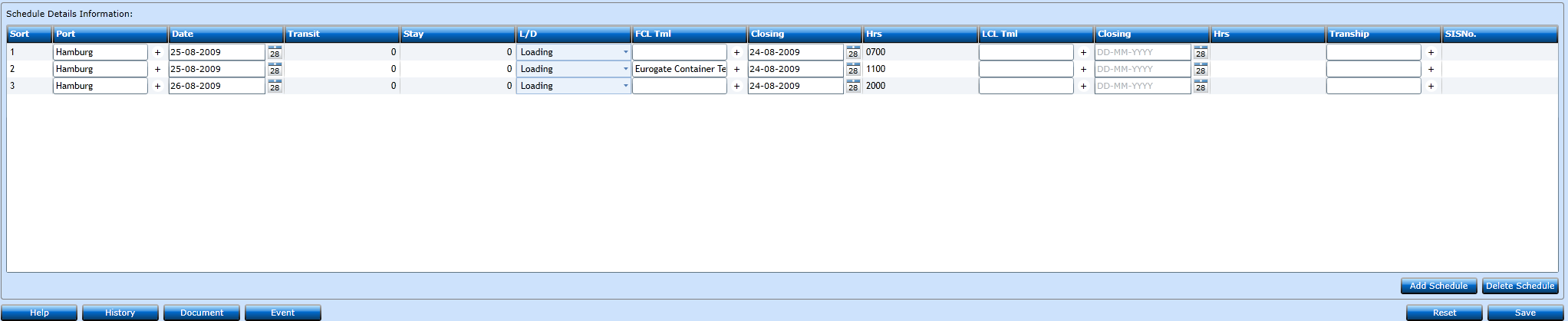
If you want to add a Schedule press the Add Schedule-button.
|
Sort |
Will be Auto-assigned. |
|
Port |
Insert the Port. Start typing the Name and a list of values will display. If you want to create a new Port press "+". |
|
Date |
Insert the Date or use the Calender-button. |
|
Transit |
Indicate the Transittime. |
|
Stay |
Indicate the expected days of stay. |
|
L/D |
Choose between Loading and Discharge from the drop-down list. |
|
FCL Tml |
Choose the Container Terminal for FCL. Start typing the Name and a list of values will display. If you want to create a new Port press "+". |
|
Closing |
Insert the Closing Date or use the Calender-button. |
|
Hrs |
Insert the Time for closing. |
|
LCL Tml |
Choose the Container Terminal for LCL. Start typing the Name and a list of values will display. If you want to create a new Port press "+". |
|
Closing |
Insert the Closing Date or use the Calender-button. |
|
Hrs |
Insert the Time for closing. |
|
Tranship |
If there is a Transhipment Port insert this. Start typing the Name and a list of values will display.k If you want to create a new Port press "+". |
|
SIS NO. |
Insert the SIS No. Not mandatory. |
Press Save [F8] or Add [F2] to insert additional codes. If you regret press Reset.