Settlement Master
Settlement Master
In this block you can create Settlement masters. This will determin the layout of your Settlement specification.
To get a view of already created Invoice masters press the Query-button and a new window will display.
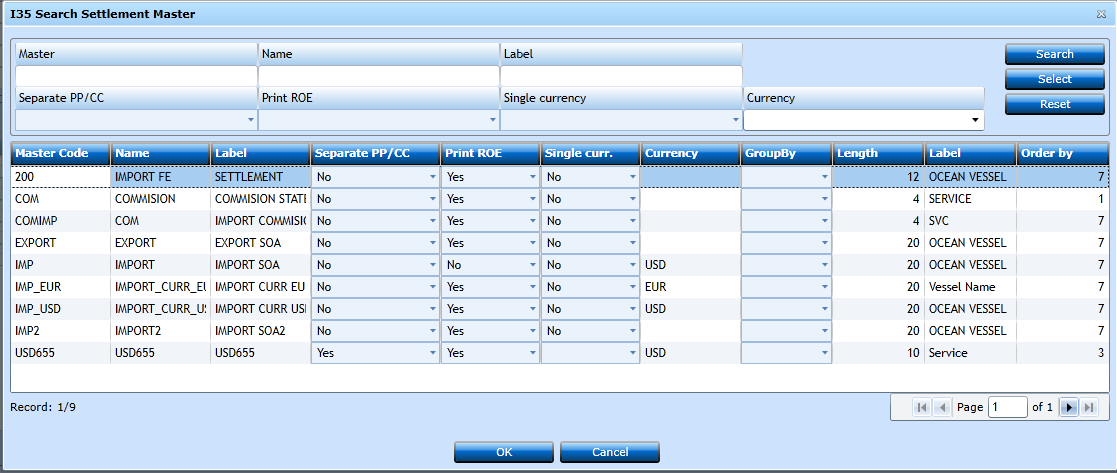
Settlement Master block
If you want to create a new Master press New [F2].

|
Master |
Insert the number/name you want for the Master. |
|
Name |
Insert a Name describing the Master. |
|
Label |
Insert a Name of the label (Heading on Master print). Not mandatory. |
|
Separate PP/CC |
Choose between Yes or No from the drop-down list. |
|
Print ROE |
Choose between Yes or No from the drop-down list. |
|
Single Currency |
Choose between Yes or No from the drop-down list. |
|
Currency |
Start typing Currency Code or use the drop-down list and a list of values will display. (Will caculate all charges to same Currency.) |
|
Group by (1-5) |
Insert criteria by choosing from the drop-down list. (Will be shown in the top of the report.) |
|
Length |
Insert the length of the data details for each selection in 'Group by'. |
|
Label |
The label in free text for the data selected under 'Group by'. |
|
Order by (1-5) |
Insert criteria by choosing from the drop-down list. (Select the order of the data) |
Settlement Master Detail
In this block you are able to insert the values for the Settlement.
Press Add [F2] to add new Settlement Master Detail.
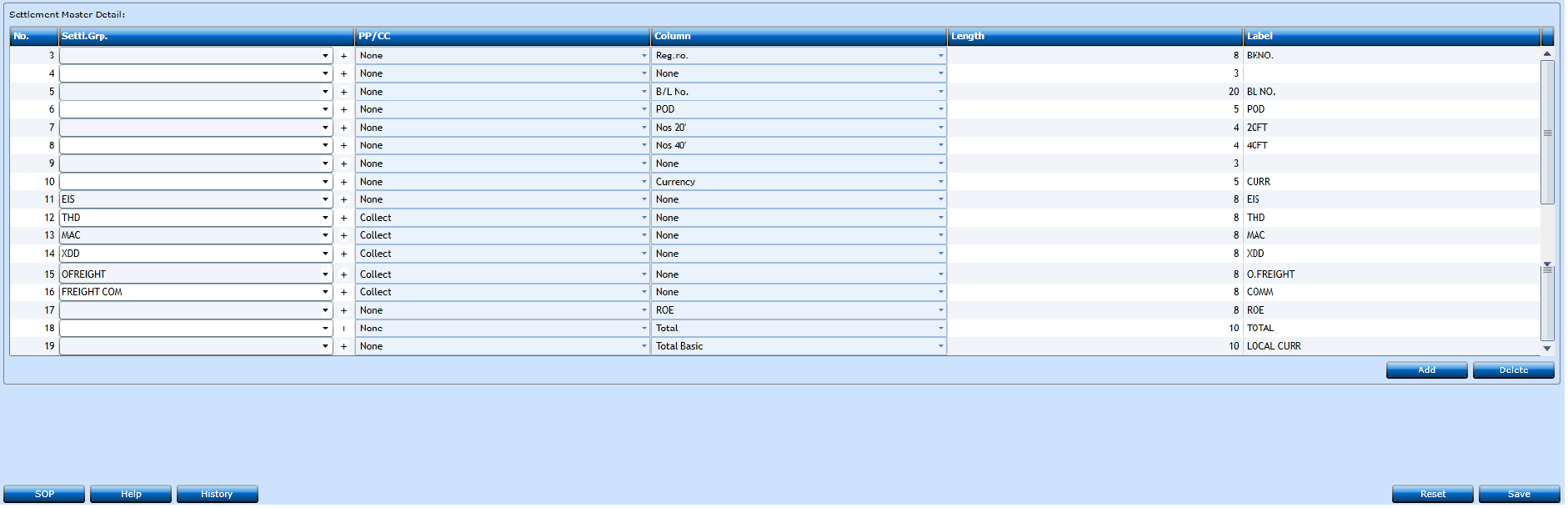
|
Settl. Grp. |
Choose Settlement Group from the drop-down list. (Groups need to be setup in Settlement Groups in the Code files table, and updated against a Charge Code, before in can insert here.) |
|
PP/CC |
Choose between PP or CC in the drop-down list. |
|
Column |
Choose from the drop-down list. (This column indicate non financial booking data by line) |
|
Length |
Insert the maximum length for the field. |
|
Label |
Insert a description for the label. (This is the Heading on each column.) |
For further Guidelines on how to create and execute Settlement, please contact Uniteam.
Press Save [F8] or Add [F2] to continue adding codes. If you regret press Reset.