Service
Service Codes
This table is used in the operational modules. It is mandatory if you wish to create a File and Booking using this Service Code, and you define a lot of default settings used when operating the system.
In the left column you can see the existing services. GBL is a standard created by the system.
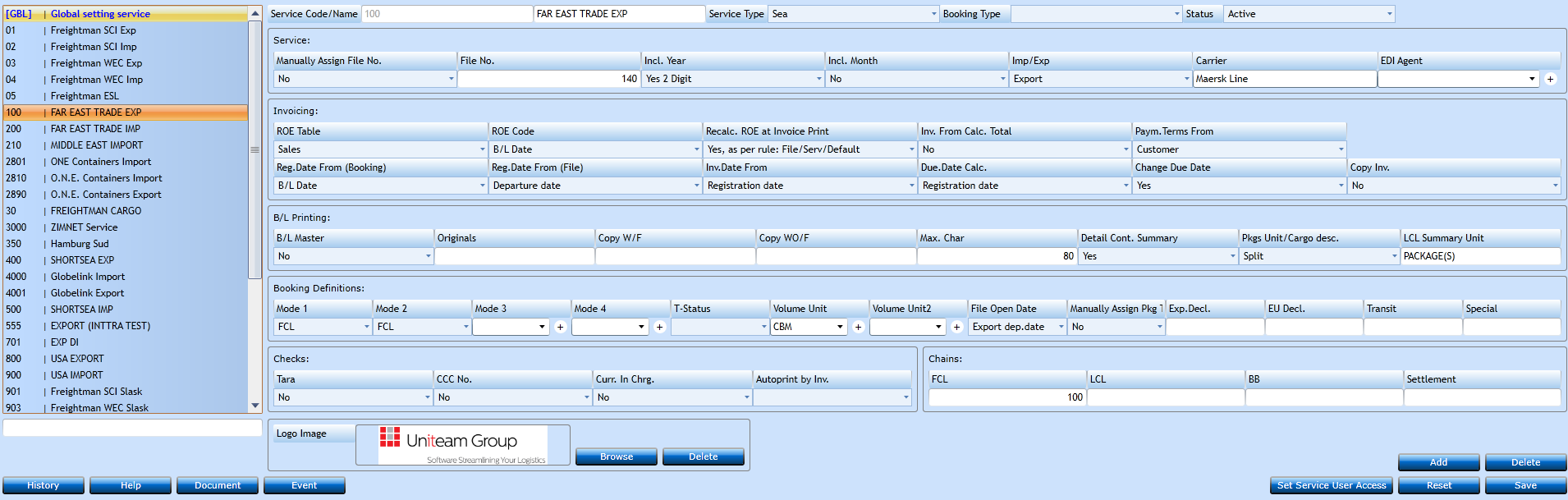
Press the Add-button [F2] and a new line will open for input.
|
Service Code/Name |
Insert a Code for the Service, followed by a longer text (Name). |
|
|
Service Type Booking Type |
Update with, Sea, when Liner Service. Set default Booking type when creating new booking. |
|
|
Status |
If set to Inactive, it cannot be used but is not deleted from the system. |
|
|
Manually Assign File No. |
Indicate if the system shall assign next available number when creating a File. If No then you have to insert a new File No. when creating a File. |
|
|
File No. |
Insert the next available File No. for the system to assign automatically. |
|
|
Incl. Year |
If you wish the system to add the year as prefix to the File No. select Yes 1 Digit (for 2018 only 8 will be insert), or Yes 2 Digit. (2018, 18 will be insert). |
|
|
Incl. Month |
If you wish the system to add the month in the prefix of the File No. select Yes. |
|
|
Imp/Exp Carrier |
Indicate if the service is an Import, Export, Both or Transit Service. You can also choose None if the others are not suitable. If the Service is Carrier specific, the Carrier name can be inserted here. (Need to be in Customer File) |
|
|
EDI Agent |
If the Service is linked to an operation where you exchange EDI it is possible to insert the Code for the EDI Agent in this field. Codes are created in the Code File EDI Agent. |
|
|
ApplyGblSetting |
When creating a new Service, you can apply the rules from the [GBL] settings by checking this box in Service Global Setting Service. |
|

In the next section you can set defaults for the system when issuing invoices.

|
ROE Table |
When Rates of Exchange are used in the Invoice, the system will pick the ROE from the ROE Table. You can choose between Middle, Sales, Purchase, or Middle and Sales rounded up. |
|
ROE Code |
This code is used to determine at which date the Rate of Exchange shall be selected in the ROE Table. Values are:
|
|
Recalc. ROE at Invoice Print |
When creating the File, you can add Rates of Exchange which the system uses when converting currencies. But these can be changed before invoice is printed. If you choose No in Recalculation the system will not make a new check on the Rates of Exchange before issuing the Invoice. Setting it to Yes (Recommended) will do this. Values are:
|
|
Inv. From Calc.Total |
Values Yes or No. If you select Yes, then the rates you have inserted under Freight Charges in the Booking will be inserted automatically in the Invoice on the Booking, when do the Auto Invoice. If No, you can use a Quote for Auto Invoice (if Quote exists.) |
|
Paym. Terms From |
Here you indicate if the Terms of Payment should be inserted directly in the Invoice or calculated from the data inserted in the Customer Table. |
|
Reg. Date From (Booking) |
Choose a Date used as the Booking Registration Date. This is used as Registration Date which can calculate the Invoice Date. All these choices are from the Booking apart from Today's Date. |
|
Reg. Date From (File) |
Choose a Date used as the Files Registration Date. This is used as Registration Date which can calculate the Invoice Date. |
|
Inv. Date From |
Select if the Invoice Date should be same as the Registration Date, or simply the Invoice Print Date. |
|
Due Date Calc. |
Select if the Due Date shall be calculated from the Invoice Date or the Registration Date. |
|
Change Due Date |
Choose if it shall be possible to amend the Due Date manually. |
|
Copy Inv. |
If invoices shall be copied when a Booking is copied, then select Yes in this field. |
In the B/L Printing section you insert default for printing the B/L.

|
B/L Master |
If you only want to print 1 Original, 1 Copy with - and 1 Copy without - Freight, choose Yes. Then this |
|
Originals |
Insert the number of originals to default in the B/L. |
|
Copy W/F |
Insert the number of copies with freight details to default in the B/L. |
|
Copy WO/F |
Insert the number of copies without freight details to default in the B/L. |
|
Max.Char |
Insert the Maximum No. of Characters you can have in the cargo description of the B/L. This will then control the cargo lines in the B/L. (System Max is 80 characters) |
|
Detail Cont. Summary |
When a specification is created from the B/L then a summary will be printed in the B/L form itself. Choosing Yes to Detailed will then display a summary per Containers Type - 2x40' DC, 2x40' HC and so on, while No to detailed will display 4x40'. |
|
Pkgs Unit/Cargo desc. LCL Summary Unit |
Here you decide how the cargo details shall be displayed in the B/L:
Package type to be shown on BL when a Specification are created. |
Booking Definitions are other defaults which will be inserted when creating a Booking on this Service.

|
Mode 1+2 |
Indicate how the shipment is moving. As FCL, LCL, B/B or MTY containers. |
|
Mode 3+4 |
Indicate the B/L Terms. As CY/CY, CFS/CFS and so on, depending on the trade. These are kept in the Code Files Service Mode. |
|
T-Status |
Set the default T-status for the customs documents. |
|
Volume Unit |
Select the default Volume Unit from the drop-down list. If none exists, you can insert using the "+". |
|
File Open date |
Select which Date shall determine the File Open Date. The File Open Date decides in which period the profit of the files shall be reported. |
|
Manually Assign Pkg Type |
Choose if it allowed by the user to insert Package Types manually in the Booking, or if it shall be selected from a drop-down list in the Code File Package Types. |
|
Exp.Decl. |
Customs details to insert default in booking. |
|
EU Decl. |
Customs details to insert default in booking. |
|
Transit |
Customs details to insert default in booking. |
|
Special |
Customs details to insert default in booking. |
In the Checks section you can set the system to check if some fields are filled in.

|
Tara |
Decide if the system shall check if Container Tara is inserted in the cargo section. |
|
CCC No. |
Decide if the system shall check if Cargo Commodity Code has been inserted in the cargo section. |
|
Curr. In Chrg |
Decide if it is allowed to amend the Currency Code after a Charge has been selected for invoicing. |
|
Autoprint by Inv. |
Decide if the system shall automatically print the Arrival and/or Release Note when printing the Invoice. |
The Chains section is used for Auto Invoicing functions.

The Logo Image are for a logo used in Service. Maximum width: 240 pixels. Maximum height: 80 pixels.
You can also insert a logo in the Branch tab and in Company File.
Logo Logic:
If no logo in Service or Branch – use Company.
If no logo in service, but in branch and Company - use Branch.
If logo in Service and in branch and in Company - use Service.
