Quotes
See the different sections for Ocean, Air and Road below.
Quotes Ocean:
You can create Customer Quotes in the system and these can later be linked to the bookings and used for Invoicing and/or Cost Estimates. The Quote can be made for a specific Customer, or a group of customers.

|
Choose if this is a Customer Quotation, or a Vendor Quote which can be used for the cost estimation. |
|
|
Will be assigned by the system as a unique Sequence. |
|
|
If the Quote is linked to a Contract No. you can insert the number here. |
|
|
Insert a short description here. |
|
|
Default to Today's Date = the Date of the Quotation. Can be amended using the Calender-button. |
|
|
Indicate which type of Service the Quote covers. |
|
|
Who is responsible for the Quote. The system will default to the user logged in but it can be amended manually. |
|
|
Indicate in which Period the Quote is valid. |
|
|
Set a Date when to follow up on the Quote. |
|
|
Set the Status of the Quote. It will only be active in the bookings if Secured. |
|
|
If a Reason is required for rejection then you can select a valid Reason from the drop-down list displaying values from the Code File. |
In the next block you must specify who this Quote is issued for.
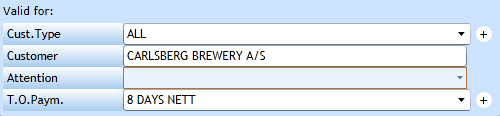
|
If you wish the Quote to be valid for more than one Customer you can select a specific Customer Type. Then all customers having this type in the Customer Register. |
|
|
If you wish to issue a Quote for a specific Customer then leave Customer Type to All and insert the Customer here. Start typing the Name and a list of valid customers will appear. |
|
|
If you have created Contacts in the Customer File you can select an attention person from the drop-down list. |
|
|
The Terms of Payment will default from the settings in the Customer File, but can be amended manually to fit the requirements of this Quote. |
In the Remarks block you can insert remarks which can be printed in various documents.

|
Select which document the remark shall be printed in. If you choose Booking Info the Remark will appear in the Remarks tab of the Booking. |
|
|
Insert the Remarks in the line next to the drop-down list. |
In the Filters block you can insert 6 different filters to create a very specific Quote. If a Filter is inserted, the system will only link the Quote to a Booking if this Filter is matched.
In below example the Quote will only be valid for bookings having 20'DC containers from Copenhagen to Hong Kong booked with the Carrier OOCL booked by Carlsberg Brewery A/S (Customer).

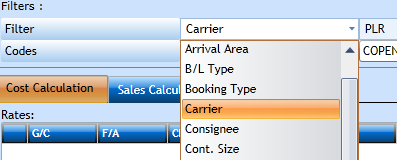
|
Once you have selected the Filter you must select the Code as well. Depending on the Filter you can either start typing the Code and a list of valid codes will appear. |

Or you can select from a drop-down list.
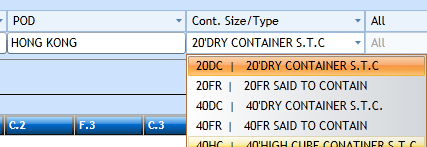
Now you can move on to the Rates section. There are 2 tabs here.

Cost Calculation tab-sheet
|
In the Cost Calculation tab you can insert the costs received from the Carrier(s) which the Quote is based upon. Rates inserted here can be transferred to the Sales Calculation to save double input. The costs can be reused in the bookings for estimates. |
|
|
In the Sales Calculation tab you insert the rates you wish to charge the Customer. You can create the sales rates without having inserted costs. |
To insert the Cost press the Add Costs-button.

|
Indicate if this is a General Charge or Quote specific. If the Charge is general the system will check in the Charges Register for a valid Charge a the given time. Bunker Adjustment Fee (BAF) would be a good example since the rate will change frequently. If you choose General you only need to maintain the Charges Register and the Quote will look up there. A Quote specific will always look into the Quote only. |
|
|
Select if the Charge is Freight, Additional or Inclusive. If inclusive it will be seen as information only. The F/A can be set in the charges. |
|
|
Select a valid Charge from the list of values. |
|
|
Insert a describing text for the Charge. |
|
|
The system will display the filters added in the filters section. |
|
|
Select the Currency of the Charge. |
|
|
Insert the rate. |
|
|
If Table or Matrix has been enabled then Skip/Prompt will indicate to the system what to do if no valid rate is found in the Booking. Skip, and the system will go to the next Charge, while Prompt will place the cursor in the rates field and wait for a manual rate insertion. |
|
|
Indicate if the Charge shall be used for inserting an estimate in the Booking. |
|
|
If Estimate = Yes then insert the Vendor No. here. |
When you have finished this line press Save [F8] or the Add Costs-button if another should be inserted. Below is a simple Cost chain.

Sales calculation tab-sheet
Now you can continue to the Sales Calculation.

Press the Transfer Costs-button if you wish to reuse the rates inserted under Cost Calculation.

Now you can amend the price and/or add additional Sales Charges.
Press Save {F8] once finished and the Quote is ready.
Please note the Quote is only valid in the Booking if the status is Secured.
Above Quote was a very simple example, but it is possible to use 2 types of tables to add possibilities of having multiple rates in one Charge Line.
Please refer to the Charges section for a description.
Quotes Air:
You can create Customer Quotes in the system and these can later be linked to the bookings and used for Invoicing and/or Cost Estimates. The Quote can be made for a specific Customer, or a group of customers.

|
Choose if this is a Customer Quotation, or a Vendor Quote which can be used for the cost estimation. |
|
|
Will be assigned by the system as a unique Sequence. |
|
|
If the Quote is linked to a Contract No. you can insert the number here. |
|
|
Insert a short description here. |
|
|
Default to Today's Date = the Date of the Quotation. Can be amended using the Calender-button. |
|
|
Indicate which type of Service the Quote covers. |
|
|
Who is responsible for the Quote. The system will default to the user logged in but it can be amended manually. |
|
|
Indicate in which Period the Quote is valid. |
|
|
Set a Date when to follow up on the Quote. |
|
|
Set the Status of the Quote. It will only be active in the bookings if Secured. |
|
|
If a Reason is required for rejection then you can select a valid Reason from the drop-down list displaying values from the Code File. |
In the next block you must specify who this Quote is issued for.
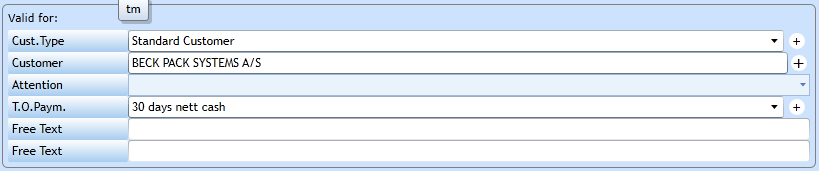
|
If you wish the Quote to be valid for more than one Customer you can select a specific Customer Type. Then all customers having this type in the |
|
|
If you wish to issue a Quote for a specific Customer then leave Customer Type to All and insert the Customer here. Start typing the Name and a list of valid customers will appear. |
|
|
If you have created Contacts in the Customer File you can select an attention person from the drop-down list. |
|
|
The Terms of Payment will default from the settings in the Customer File, but can be amended manually to fit the requirements of this Quote. |
|
|
Free Text 1+2 |
Insert describing Text for the Quote |
In the Remarks block you can insert remarks which can be printed in various documents.

|
Select which document the remark shall be printed in. If you choose Booking Info the Remark will appear in the Remarks tab of the Booking. |
|
|
Insert the Remarks in the line next to the drop-down list. |
In the Filters block you can insert 6 different filters to create a very specific Quote. If a Filter is inserted, the system will only link the Quote to a Booking if this Filter is matched. In below example the
Quote will only be valid for bookings having goods from CPH to PEK with Delivery Terms DAT from the Customer Beck Pack Systems A/S (Customer).
![]()
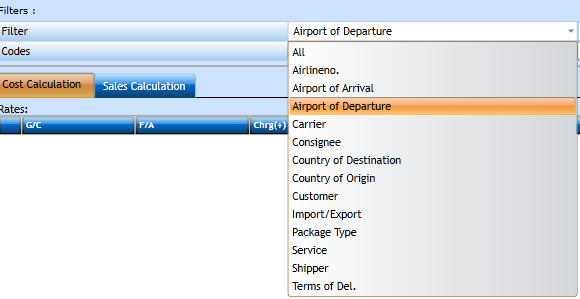
|
Once you have selected the Filter you must select the Code as well. Depending on the Filter you can either start typing the Code and a list of valid codes will appear. |

Or you can select from a drop-down list.
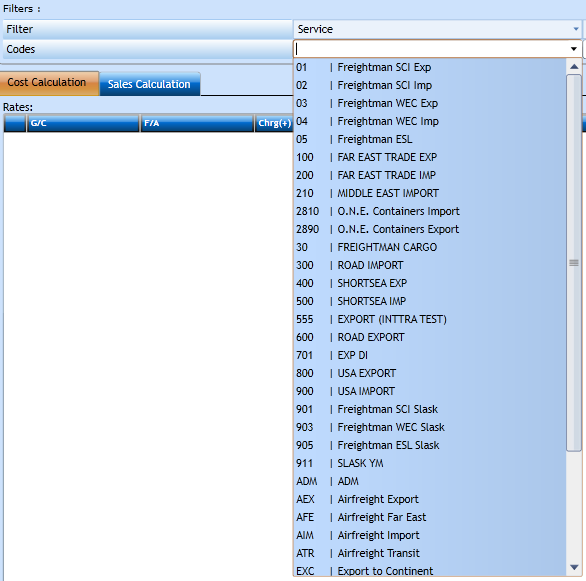
Now you can move on to the Rates section. There are 2 tabs here.

Cost Calculation tab-sheet
|
In the Cost Calculation tab you can insert the costs received from the Carrier(s) which the Quote is based upon. Rates inserted here can be transferred to the Sales Calculation to save double input. The costs can be reused in the bookings for estimates. |
|
|
In the Sales Calculation tab you insert the rates you wish to charge the Customer. You can create the sales rates without having inserted costs. |
To insert the Cost press the Add Costs-button.

|
Indicate if this is a General Charge or Quote specific. If the Charge is general the system will check in the Charges Register for a valid Charge a the given time. If you choose General you only need to maintain the Charges Register and the Quote will look up there. A Quote specific will always look into the Quote only. |
|
|
Select if the Charge is Freight, Additional or Inclusive. If inclusive it will be seen as information only. The F/A can be set in the charges. |
|
|
Select a valid Charge from the list of values. |
|
|
Insert a describing text for the Charge. |
|
|
The system will display the filters added in the filters section. |
|
|
Select the Currency of the Charge. |
|
|
Insert the rate. |
|
|
If Table or Matrix has been enabled then Skip/Prompt will indicate to the system what to do if no valid rate is found in the Booking. Skip, and the system will go to the next Charge, while Prompt will place the cursor in the rates field and wait for a manual rate insertion. |
|
|
Indicate if the Charge shall be used for inserting an estimate in the Booking. |
|
|
If Estimate = Yes then insert the Vendor here. |
When you have finished this line press Save [F8] or the Add Costs-button if another should be inserted.
Sales calculation tab-sheet
Now you can continue to the Sales Calculation.

Press the Transfer Costs-button if you wish to reuse the rates inserted under Cost Calculation.

Now you can amend the price and/or add additional Sales Charges.
Press Save {F8] once finished and the Quote is ready.
Please note the Quote is only valid in the Booking if the status is Secured.
Above Quote was a very simple example, but it is possible to use 2 types of tables to add possibilities of having multiple rates in one Charge Line.
Please refer to the Charges section for a description.
Quotes Road:
Quotes
You can create Customer Quotes in the system and these can later be linked to the bookings and
used for Invoicing and/or Cost Estimates. The Quote can be made for a specific Customer, or a group of customers.

|
Choose if this is a Customer Quotation, or a Vendor Quote which can be used for the cost estimation. |
|
|
Will be assigned by the system as a unique Sequence. |
|
|
If the Quote is linked to a Contract No. you can insert the number here. |
|
|
Insert a short description here. |
|
|
Default to Today's Date = the Date of the Quotation. Can be amended using the Calender-button. |
|
|
Indicate which type of Service the Quote covers. |
|
|
Who is responsible for the Quote. The system will default to the user logged in but it can be amended manually. |
|
|
Indicate in which Period the Quote is valid. |
|
|
Set a Date when to follow up on the Quote. |
|
|
Set the Status of the Quote. It will only be active in the bookings if Secured. |
|
|
If a Reason is required for rejection then you can select a valid Reason from the drop-down list displaying values from the Code File. |
In the next block you must specify who this Quote is issued for.

|
If you wish the Quote to be valid for more than one Customer you can select a specific Customer Type. Then all customers having this type in the Customer Register. |
|
|
If you wish to issue a Quote for a specific Customer then leave Customer Type to All and insert the Customer here. Start typing the Name and a list of valid customers will display. |
|
|
If you have created Contacts in the Customer File you can select an attention person from the drop-down list. |
|
|
The Terms of Payment will default from the settings in the Customer File, but can be amended manually to fit the requirements of this Quote. |
In the Remarks block you can insert remarks which can be printed in various documents.

|
Select which document the remark shall be printed in. If you choose Booking Info the Remark will appear in the Remarks tab of the Booking. |
|
|
Insert the Remarks in the line next to the drop-down list. |
In the Filters block you can insert 6 different filters to create a very specific Quote. If a Filter is inserted, the system will only link the Quote to a Booking if this Filter is matched.
In below example the Quote will only be valid for bookings having goods from Rønne to Herning with Terms of Delivyer DAP from Beck Pack Systems A/S (Customer).

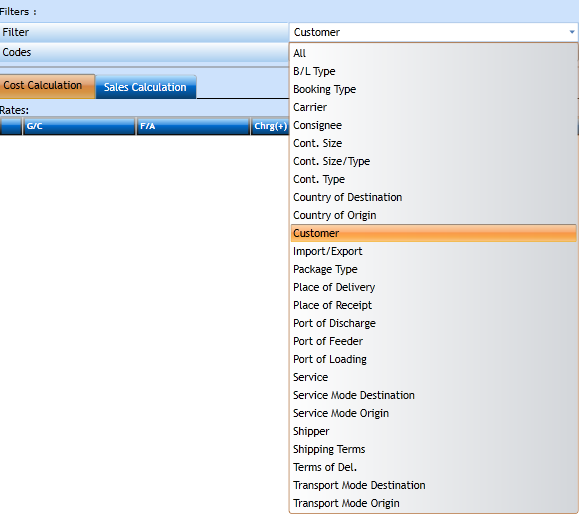
|
Once you have selected the Filter you must select the Code as well. Depending on the Filter you can either start typing the Code and a list of valid codes will appear. |

Or you can select from a drop-down list.
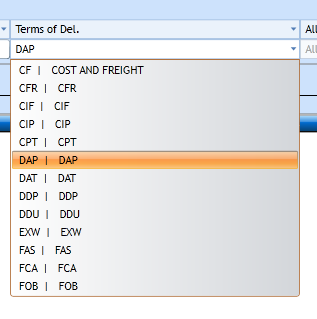
Now you can move on to the Rates section. There are 2 tabs here.

Cost Calculation tab-sheet
|
In the Cost Calculation tab you can insert the costs received from the Carrier(s) which the Quote is based upon. Rates inserted here can be transferred to the Sales Calculation to save double input. The costs can be reused in the bookings for estimates. |
|
|
In the Sales Calculation tab you insert the rates you wish to charge the Customer. You can create the sales rates without having inserted costs. |
To insert the Cost press the Add Costs-button.

|
Indicate if this is a General Charge or Quote specific. If the Charge is general the system will check in the Charges Register for a valid Charge a the given time. If you choose General you only need to maintain the Charges Register and the Quote will look up there. A Quote specific will always look into the Quote only. |
|
|
Select if the Charge is Freight, Additional or Inclusive. If inclusive it will be seen as information only. The F/A can be set in the charges. |
|
|
Select a valid Charge from the list of values. |
|
|
Insert a describing text for the Charge. |
|
|
The system will display the filters added in the filters section. |
|
|
Select the Currency of the Charge. |
|
|
Insert the rate. |
|
|
If Table or Matrix has been enabled then Skip/Prompt will indicate to the system what to do if no valid rate is found in the Booking. Skip, and the system will go to the next Charge, while Prompt will place the cursor in the rates field and wait for a manual rate insertion. |
|
|
Indicate if the Charge shall be used for inserting an estimate in the Booking. |
|
|
If Estimate = Yes then insert the Vendor No. here. |
When you have finished this line press Save [F8] or the Add Costs-button if another should be inserted. Below is a simple Cost chain.

Sales calculation tab-sheet
Now you can continue to the Sales Calculation.

Press the Transfer Costs-button if you wish to reuse the rates inserted under Cost Calculation.

Now you can amend the price and/or add additional Sales Charges.
Press Save {F8] once finished and the Quote is ready.
Please note the Quote is only valid in the Booking if the status is Secured.
Above Quote was a very simple example, but it is possible to use 2 types of tables to add possibilities of having multiple rates in one Charge Line.
Please refer to the Charges section for a description.