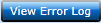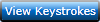Profile Settings
Profile settings
The Profile Settings is more or less an extract of data from the User Maintenance, but the User Maintenance is only accessible to the Administrator.
Therefor some details are also made available to the user directly, making it possible for her/him to fine tune default settings.
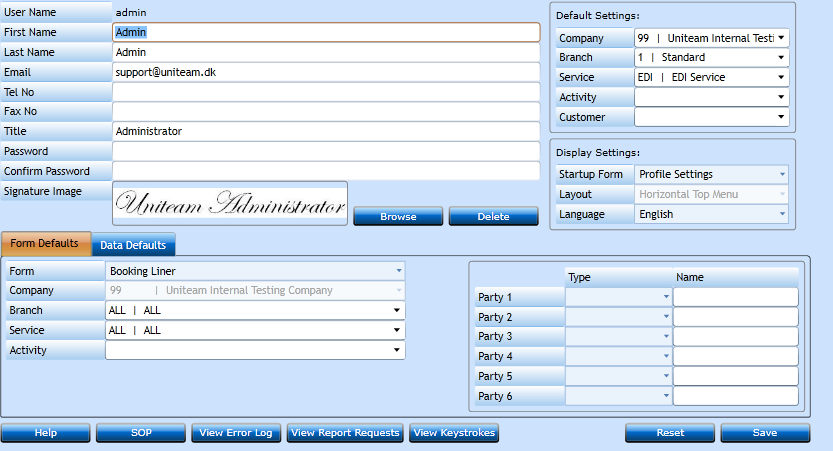
As additional fields not described in the User Maintenance we have the Signature Image and Form and Data Default tabs.
Signature Image
Upload your signature (written in actual size) to this field and it will return in documents. As default it will be in AWB's and can, if requested, be build into your companies own documents.
Form Default tab-sheet
In this tab you can select default values when opening a specific form.
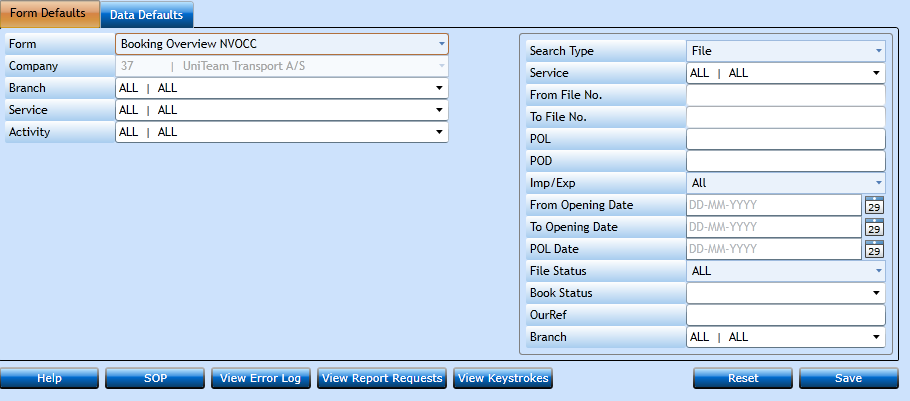
Note: The right site menu showing default fields will change depending of the form you are viewing.
|
Select the program you wish to have default values in from the drop-down list. |
|
|
Select the Company for which the defaults should be loaded. |
|
|
Select the Branch for which the defaults should be loaded or leave as All. |
|
|
Select the Service for which the defaults should be loaded or leave as All. |
|
|
Select the Activity for which the defaults should be loaded or leave as All. |
Now go to the default field.
For Booking Overview these field will be inserted in the Search Filter Block.
|
Service |
Service will default to the value selected above. |
|
POL |
Insert default Port Of Loading by typing the Code or Name. A drop-down list will start displaying valid values. |
|
POD |
Insert default Port Of Discharge by typing the Code or Name. A drop-down list will start displaying valid values. |
|
Imp/Exp |
Select default value for Import, Export or Transit. |
|
From Opening date |
Set the Date from when the system should filter on the files Opening Date. |
|
To Opening date |
Set the Date to when the system should filter on the files Opening Date. |
|
PortOfLoading Date |
Set the Date of Loading from when the system should start filtering. |
|
Status |
Select the File Status you wish as default. |
|
Our Ref |
Insert the Default user. |
Data Defaults tab-sheet
In some cases you may wish to display another value than the one tied to the user. This is possible via the Data Defaults table.
|
|
|
|
Select the Company for which the defaults should be loaded. |
|
|
Select the Branch for which the defaults should be loaded or leave as All. |
|
|
Select the Service for which the defaults should be loaded or leave as All. |
|
|
Select the Activity for which the defaults should be loaded or leave as All. |
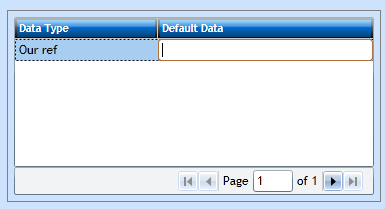
|
Start typing the value you wish to display for Our Ref. and a list of valid values will appear. Select the correct one and press Save [F8]. |
View Buttons
In the bottom of the Profile settings there are three buttons besides Help and SOP .
|
View Error Log |
case there was not made a screen dump to identity the error. From here you can forward the error via mail, or download to a file. |
|
View Report Requests |
|
|
View Keystrokes |
system pressing [Ctrl+Shift+Z]. |
Press Save [F8]. If you regret press Reset.