Physical Inventory
Physical Inventory
In this window you are able to insert the details from a physical check of the inventory.
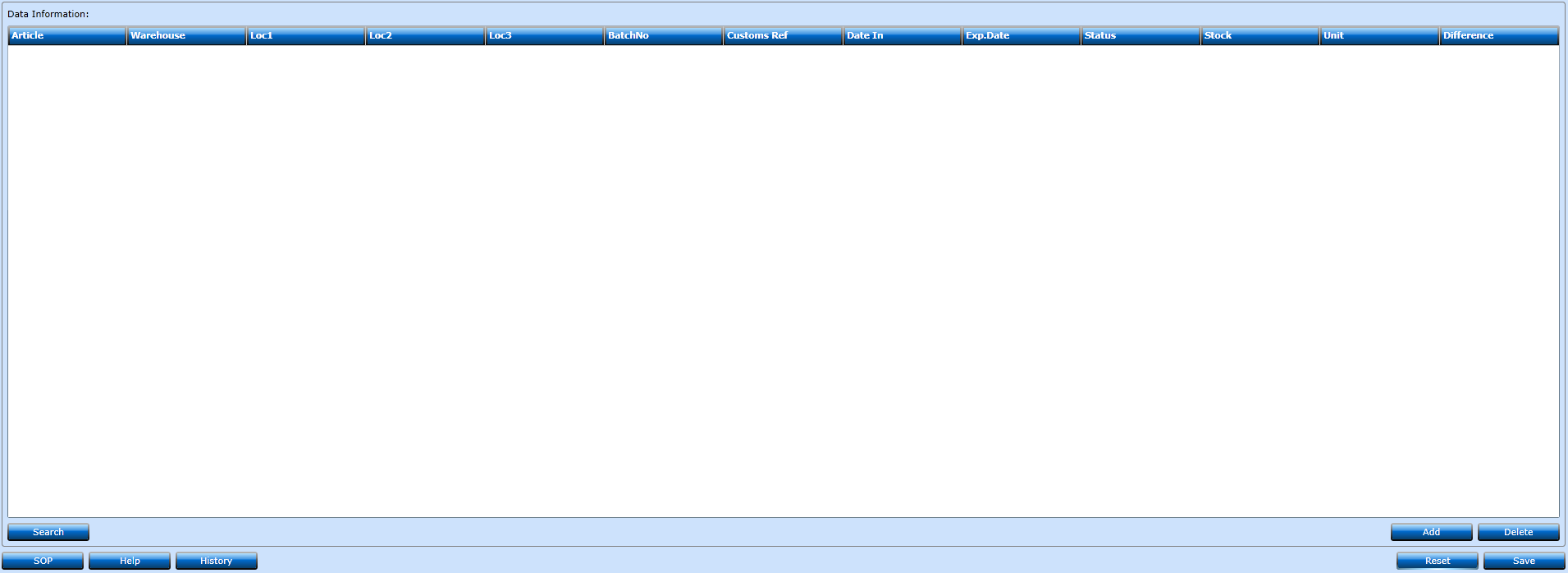
If you want to create a new check press Add [F2].
|
Article |
Choose which Article you want to insert from the drop-down list. |
|
Warehouse |
Choose Warehouse from the drop-down list. |
|
Loc1+2+3 |
Will be Auto-assigned by the system. Can be amended. |
|
Batch No |
Will be Auto-assigned by the system. Can be amended. |
|
Customs Ref |
Insert Customs Ref. if there is one connected to the goods. |
|
Date In |
Will be Auto-assigned by the system. |
|
Exp. Date |
Will be Auto-assigned by the system. |
|
Status |
Will be Auto-assigned by the system. |
|
Stock |
Insert the number of items found in the physical check. |
|
Unit |
Choose Unit from the drop-down list. |
|
Difference |
The difference will be calculated by the system. The difference will cause an inbound or outbound order. |
When updating an article stock add a new entry and enter Article then press Search - then system will list all warehouse locations in which the article is stored. Now select the stock for updating:
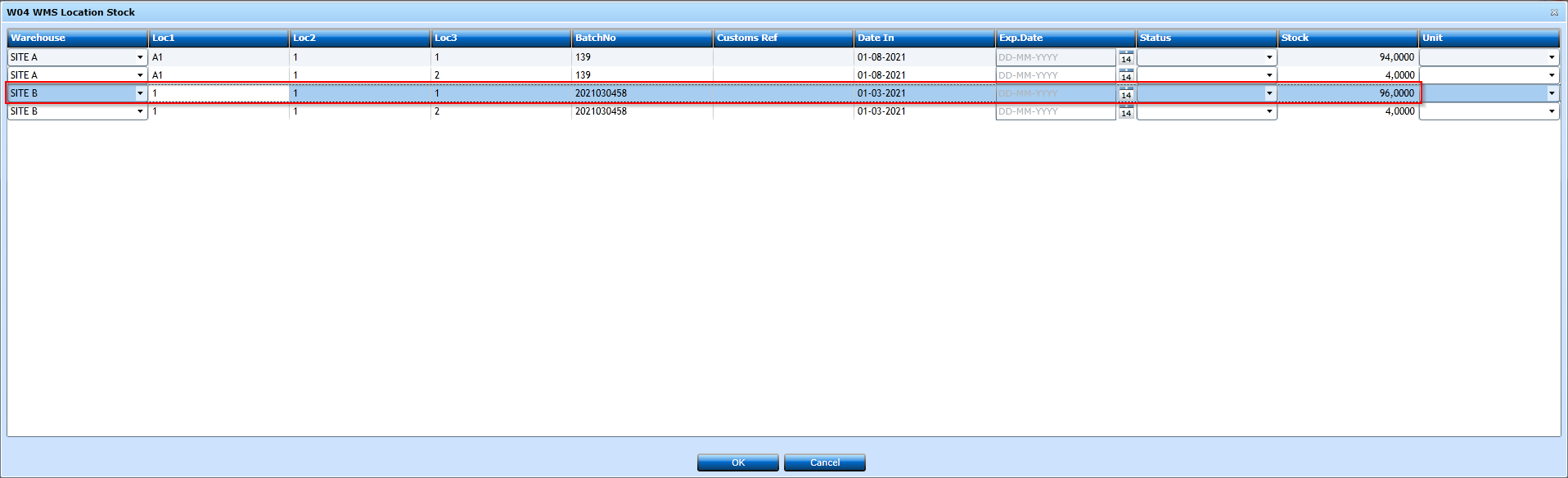
Once selected press OK and system will poll data into Inventory program after which, the quantity can be amended up or down as needed:

When finished press Save [F8]. Reset to clear any changes before saving.