Output Entry
Output Entry
In the Output Entry you will be able to adjust the function of the Print-button in each and every program. For instance the Print-Button in the
Booking can contain multiple document prints. But you can remove the ones you do not need, or even add ones missing.
You will however, still have to consider if the report you insert is actually a natural choice for this button.
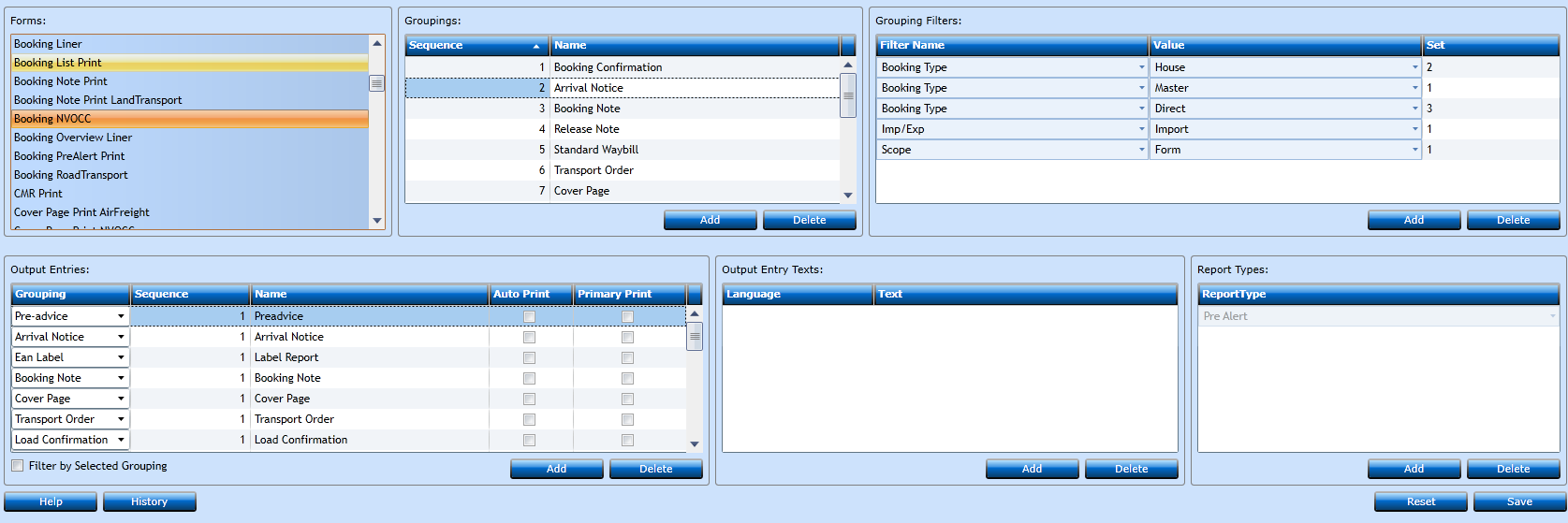
Forms
In the Forms block you select the program in which you wish to adjust the print function.
Groupings
In Groupings you can add a text being displayed as a label in the Print-button. Below for the Booking Print-button.
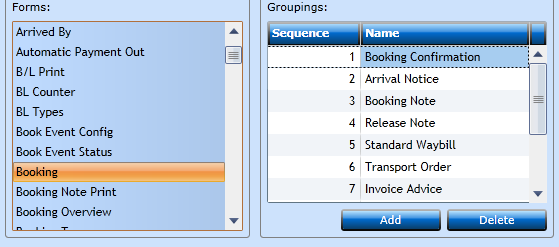
|
Look like this in the button |
|
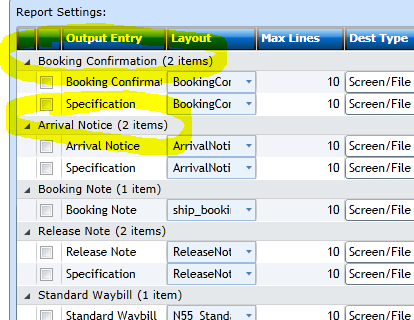
Press the Add-button [F2}.
Sequence is assigned automatically. The Sequence is also how the menu is presented 1-2x. Can be manual amended.
Insert a Label describing the document and press the Save-button [F8].
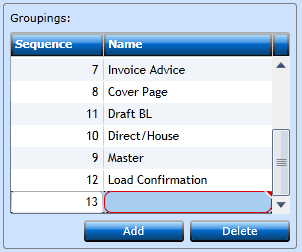
Grouping Filters
In the Grouping Filters you can choose a Filter for the Report Settings.
If a Filter Name is chosen more than one, you have to have different values in set, see below.
In some cases we may not want to see all groupings listed when we are going to print a document. Take the Booking for instance. If it is a Export Booking there is no need
to see the Arrival Notice, but the Booking Confirmation which would not be used on the imports.
In the Grouping we highlight the Sequence we wish to add filters for.
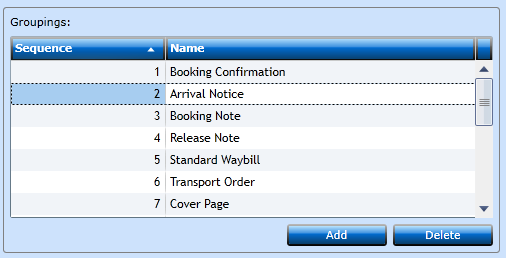
Then press the Add-button [F2] in the Grouping Filters.
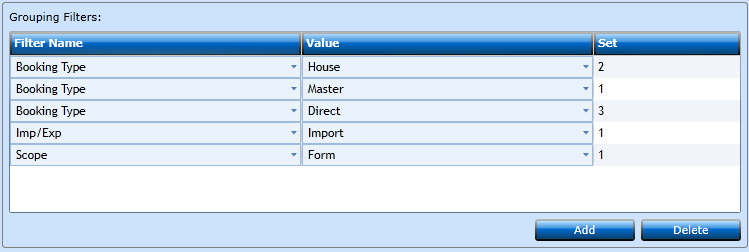
|
Filter Name |
Select the Filter you wish to add |
|
Value |
Select the value valid for the Filter. |
|
Set |
You can add one Filter or multiple. If you wish to add multiple and even combine them use the Grouping her. |
In above example the Booking should be Import and Master, or Direct, or House. If the same Filter Name is used for different values, you must use the set.
Now go to the Output Entries block.
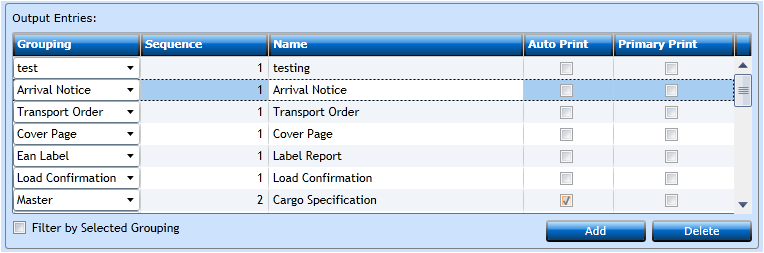
In the Output entries you define the various layouts to each Grouping. One print may result in multiple different reports/layouts.
In above example Booking Confirmation and Arrival Notice has 2 each. Using Filter by Selected Grouping will only show you the value selected in the block Groupings.
Press Add [F2] and select a Grouping from the Drop-down list. The Drop-down list will display the entries you inserted in the Groupings block.
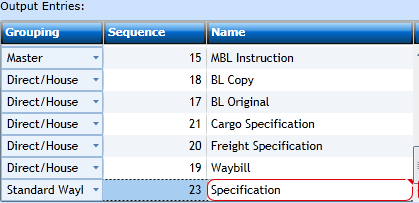
The sequence will be automatically inserted. Now add the Name identifying the Type of Documents.
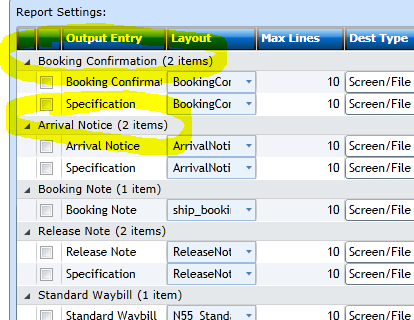
These names will be displayed under the label - in each line with a check box.
Output Entry text
Through the system you have possibilities to label each field in a specific language - either English or local.
In the Output Entry text you can insert the labels for the prints as well.
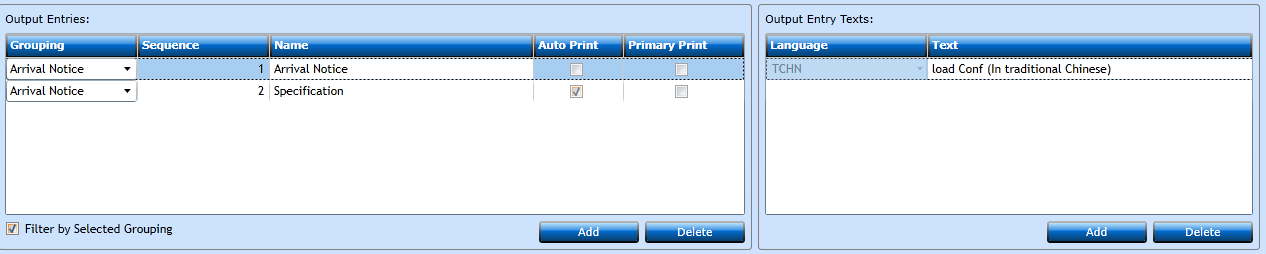
If not added the label from the Output Entries block will be displayed.
Now go to the Report Types block.
All reports in Uniteam will be linked to one or multiple Report Types.
In output entries you highlight the document and then press Add in the Report Types block.
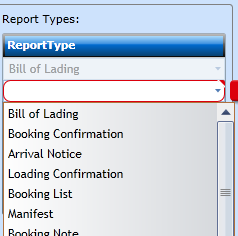
Now you can select the correct one. You can select more than one if needed. And now you are ready to move onto Output Defaults.