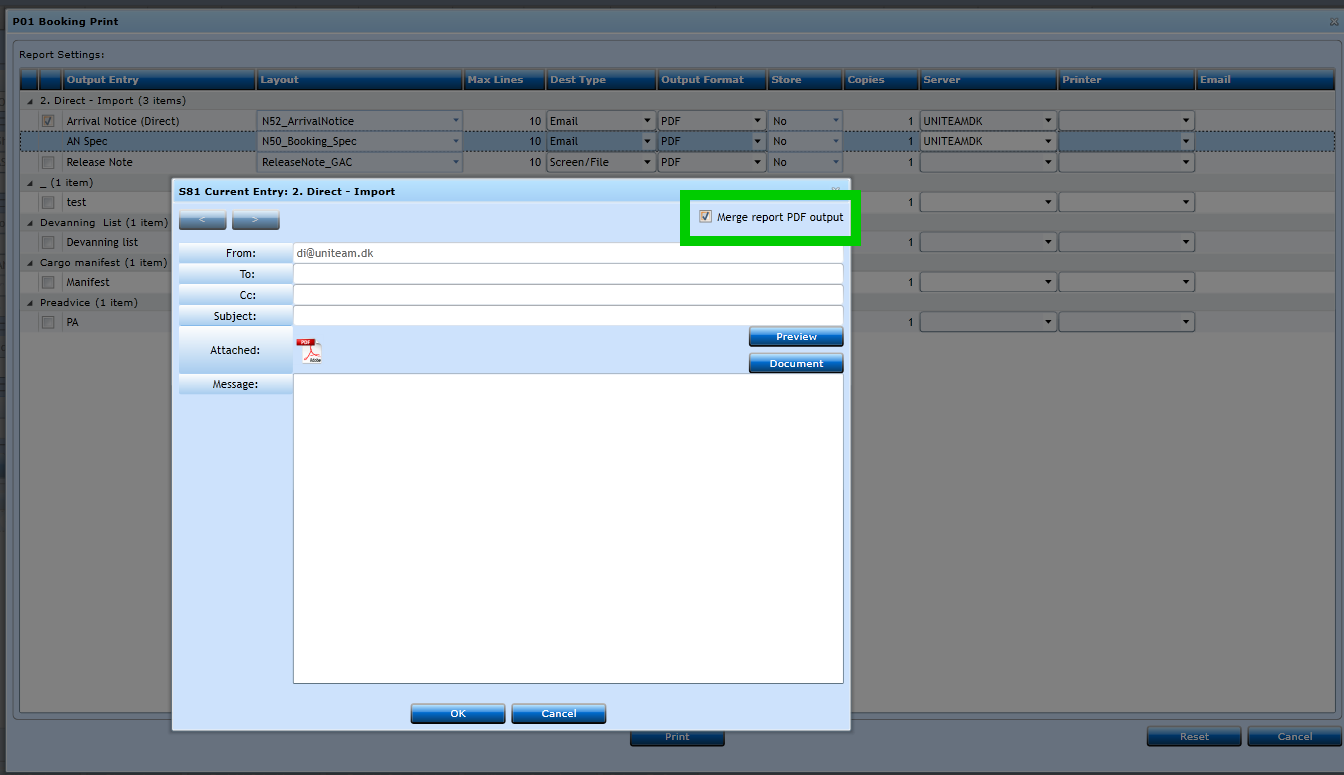Output Default
Output Default
When you have created the Output Entries you can add the defaults. The default will be displayed when trying to print reports from each print program.
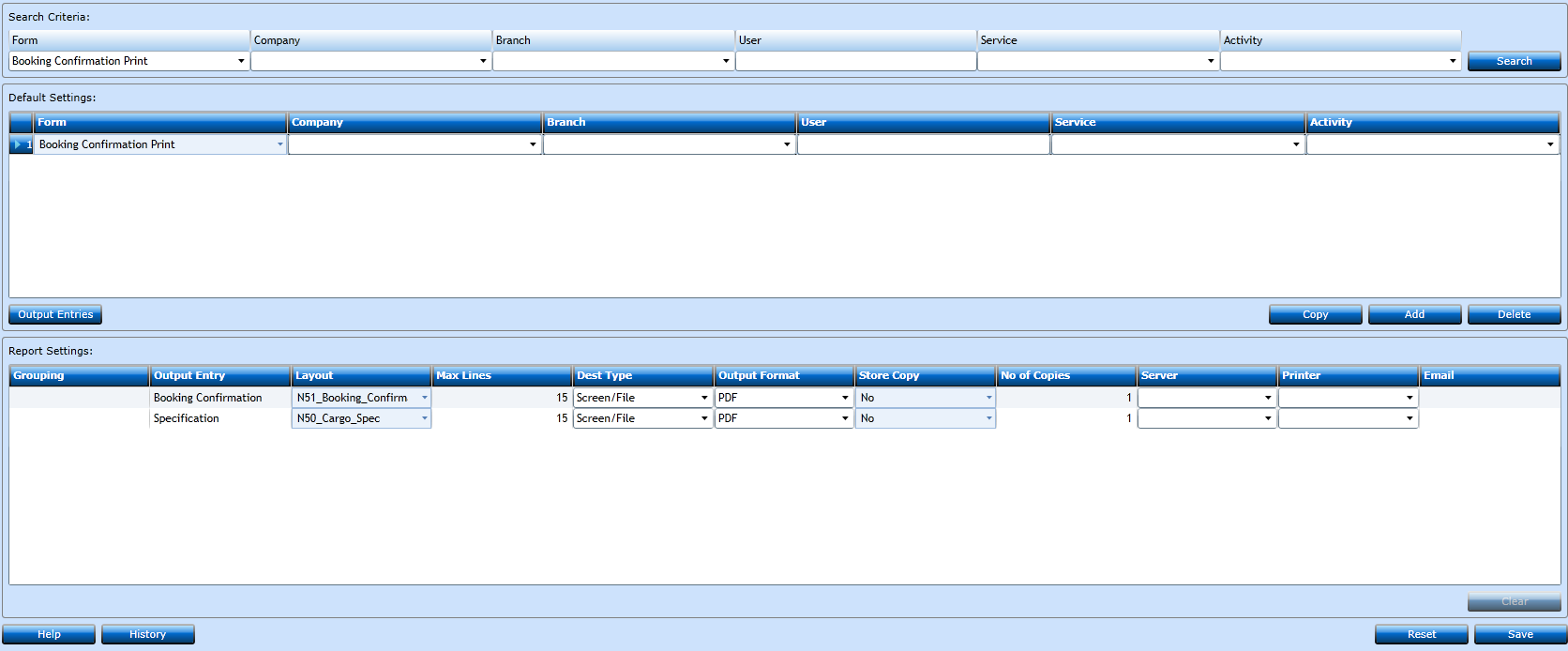
If you wish to insert a new default press the Add-button [F2], or highlight an existing one and press Copy.
|
From the drop-down list select the print program you wish to add defaults for. |
|
|
If you wish the default to be valid for one Company only then select the Company in the drop-down list. |
|
|
If you wish the default to be valid for one Branch only then select the Branch in the drop-down list. |
|
|
If you wish the default to be valid for a specific user then insert Branch and the user initials. |
|
|
If you wish the default to be valid for one Service only then select Branch and the Service in the drop-down list. |
|
|
If you wish the default to be valid for one Activity only then select Branch and the Activity in the drop-down list. |
In the Report Settings Block you can add the defaults.
|
Grouping |
If a Grouping is made this will be visible here. |
|
Output Entry |
Will be inserted from the Output Entry program. |
|
Layout |
Select the correct Report layout from the drop-down menu. |
|
Max Lines |
Indicate the number of cargo lines the report can hold before a specification shall be generated. The number is indicative as it depends of Font and Font Size. |
|
Dest Type |
Select where the document shall appear - Print, Email or Screen. |
|
Output Format |
Select which format the report shall be displayed in. |
|
Store Copy |
Indicate if a copy of the document should be stored in the database. |
|
No of Copies |
Select the number of copies the report shall be generated in. |
|
Server |
Indicate which server shall generate the report. |
|
Printer |
If print is chosen in Destination Type you must specify a printer as well. |
|
|
If email is chosen in Destination Type you can insert an email address here. |
If you need to delete a Report setting it is done in Output Entry.
Now you are ready to print.
Print menu - Dest type Email.
In Booking Print using Dest Type Email, the below marked field will merge several PDF documents into one file. The field is activated as default.