Monthly routines
This document will describe the routines in Uniteam Accounting module as suggested procedure.
Monthly routines
File Profit Recon
To control the profit of the files in a month you can print 2 lists.
File List: Actual postings.
Traffic List showing the operational profit: Actual postings and estimated costs
Both are accessed via Finance –> Reports
File List
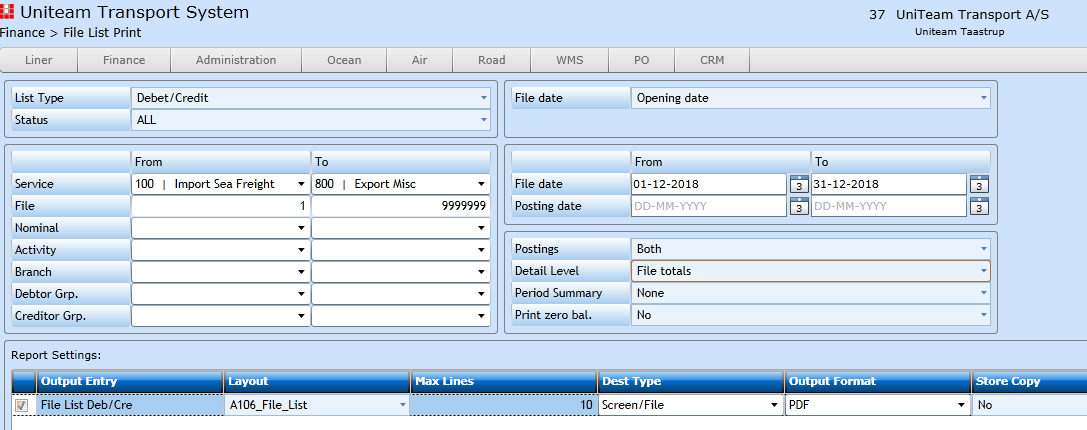
This list will show one line per file. All files in the month of December. If you only wish to see Open files you can change the Status field. From/To Service can be selected using drop down. If you choose “Yes” in Print zero bal. - you will also see the files where there are no postings at all.
The list will reflect the actual postings on the files – no estimates.
Traffic List
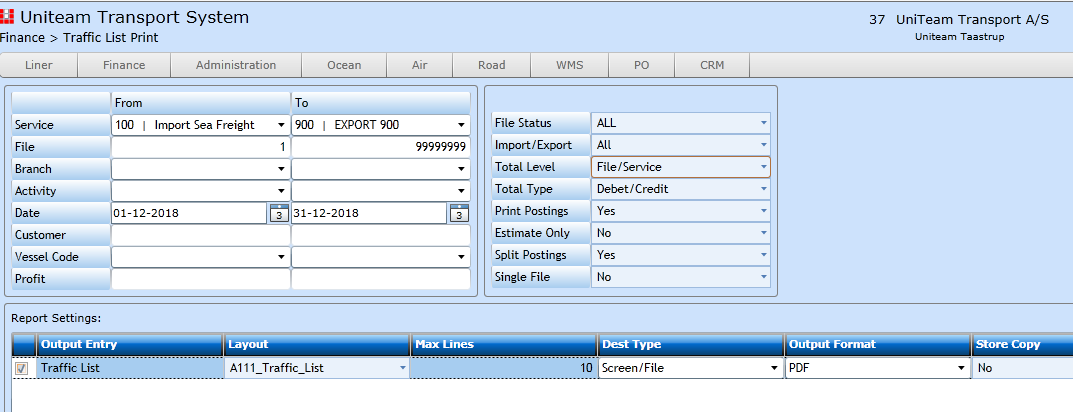
This list will show one line per file and include estimates. File Status decides which files you wish to see. You may only want to see the Open then change the status.
File Closing
Before closing a period, the files need to be closed and finalized (ended). Closing is merely an operational sign that no further invoices are expected and shall be posted to this file. The file finalizing will post the result to the PNL in the period of the file.
File closing is done per file via the “Close” button:
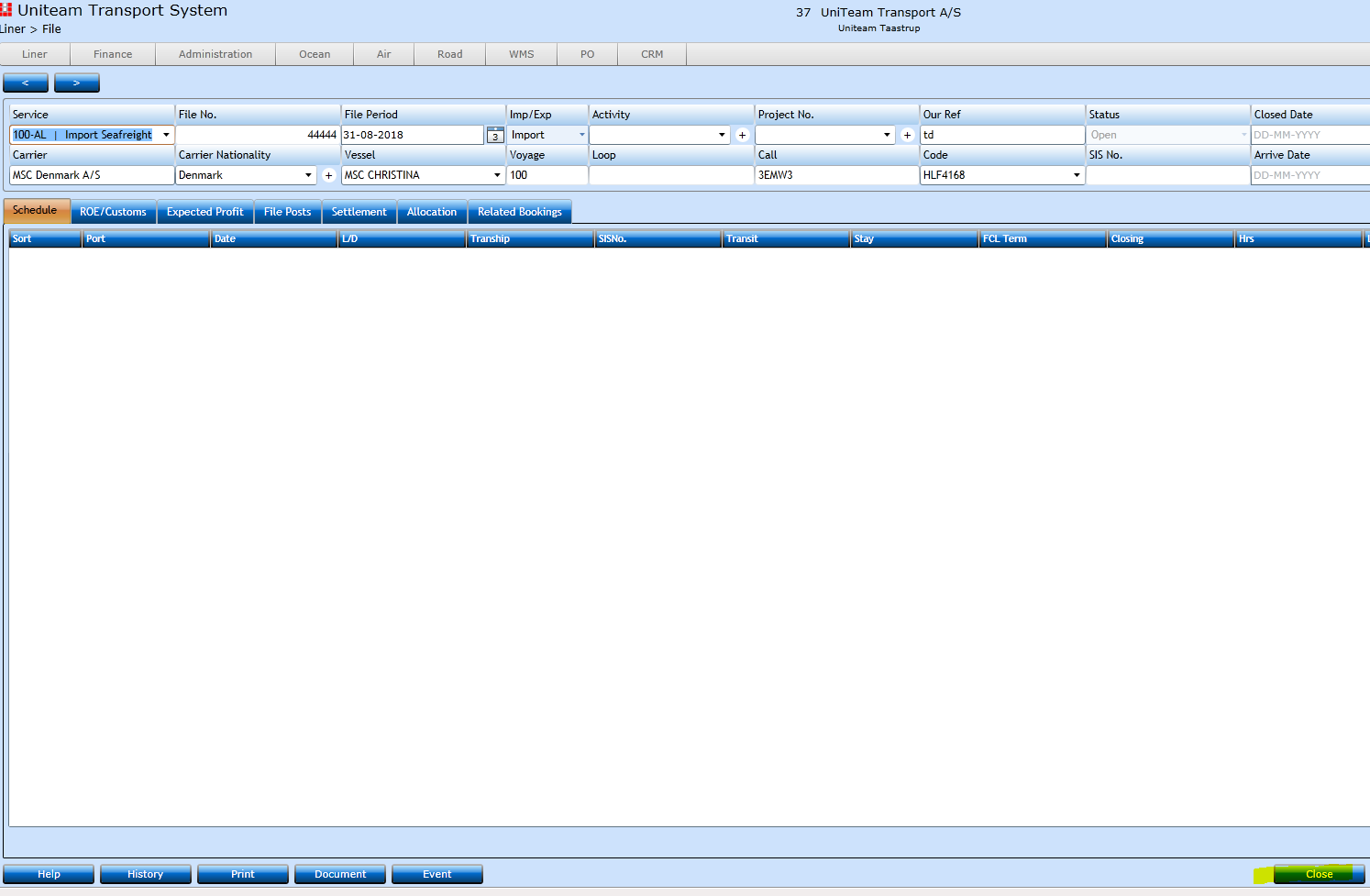
There is also a function in Finance -> Closing -> Close/Reopen files where you can close a number of files at the same time:
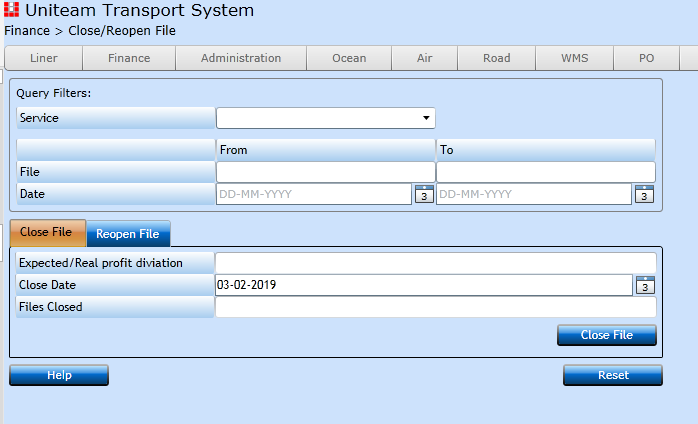
If you have closed too many files by mistake, there is an option in the menu called Reopen files as well. J
Finalizing files
When this procedure has been generated you will be able to see these files profit in the PNL.
Finance -> Closing -> File Ending
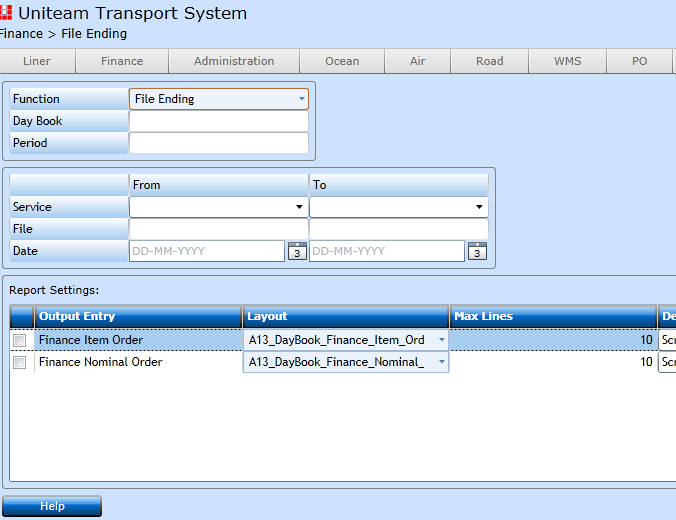
Insert the services and file numbers. This program will ONLY finalize files which have status “Closed”.
Balance Sheet and PNL
There are 2 different programs to cover these lists. Both located in the Reports Menu
Standard Finance Report
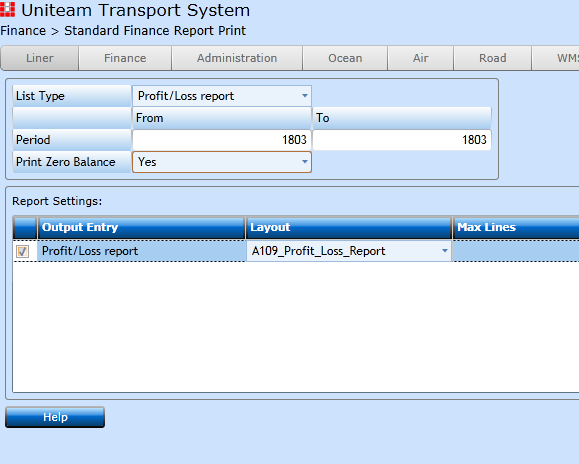
Choose Function P/L or Balance sheet.
In from / to period you must indicate the period in 4 digit yymm.
This list will show all Income and a total followed by all costs and a total plus the profit.
Credit has a minus in front.
As you may see this list is raw figures. If you want these grouped and summarized you must use the User defined Finance Report.
User defined Finance Report
Below is a sample of a user defined report. This can be created to match your own demands and wishes.
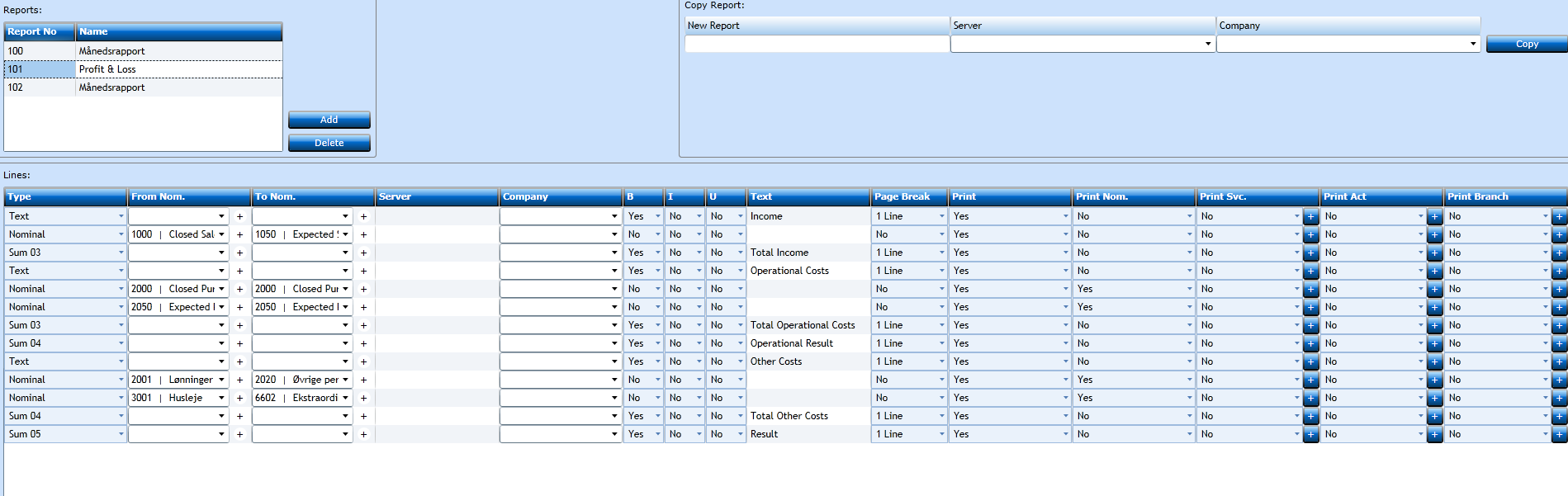
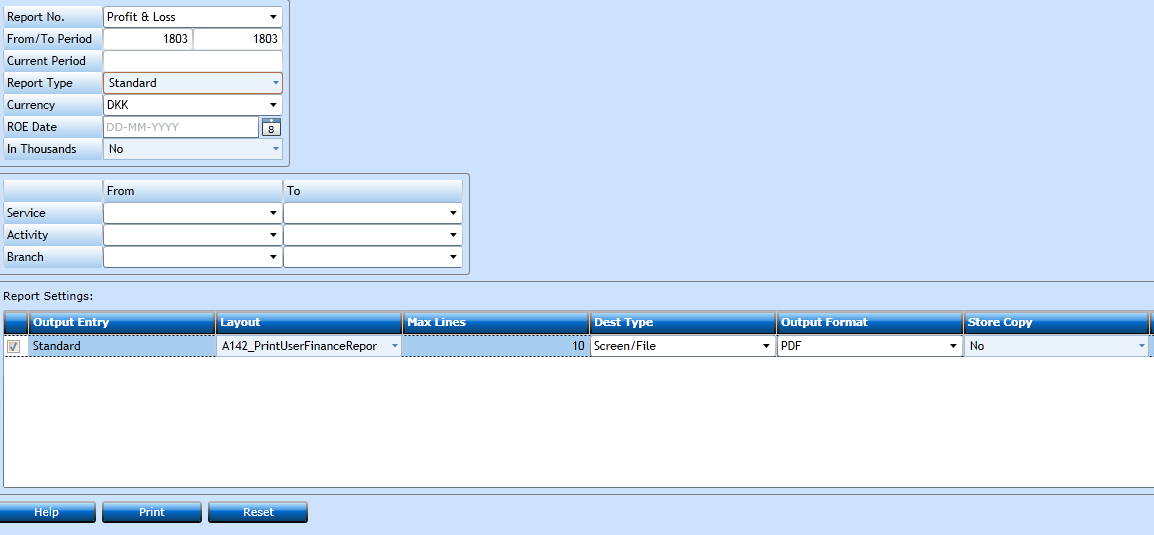
Once you have defined the master you can choose from the list of values.
Insert the periods.
In report type you can change the information you wish to view. Periodic will show details with one column per month.
If you choose periodic real/budget figures you must indicate first budget period to be shown in Act. Per.
Closing a period.
The system offers 2 ways of closing a period for further postings.
Closing by dates.
This method enables you to insert posting limit dates in the Company file to secure that A/R, A/P and Journal postings can only be registered in the period you indicate. Please note that this procedure does not limit the posting of file profit into the files period. It you finalize a file with posting date outside the limits, the profit will affect the result of that period.
Open Accounting -> General -> Company
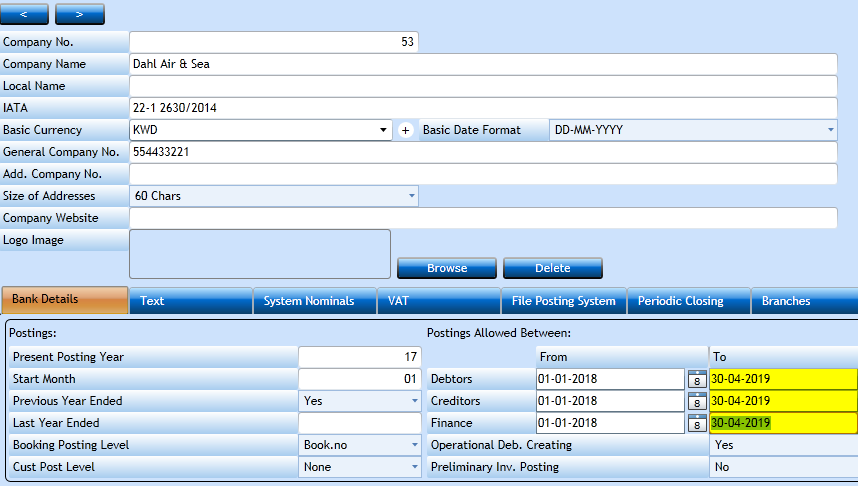
Adjust the dates in the right side and the system will only allow posting within these dates.
If you need to post in another period, you can adjust the dates and save the changes to open that period.
Period closing
If you do not want to have anything additional posted in an old period, the system does support this as well. However, it is very important that you note once the period is closed it cannot be reopened at all.
The period closing is performed in the company file as well. Press the Periodic Closing tab.
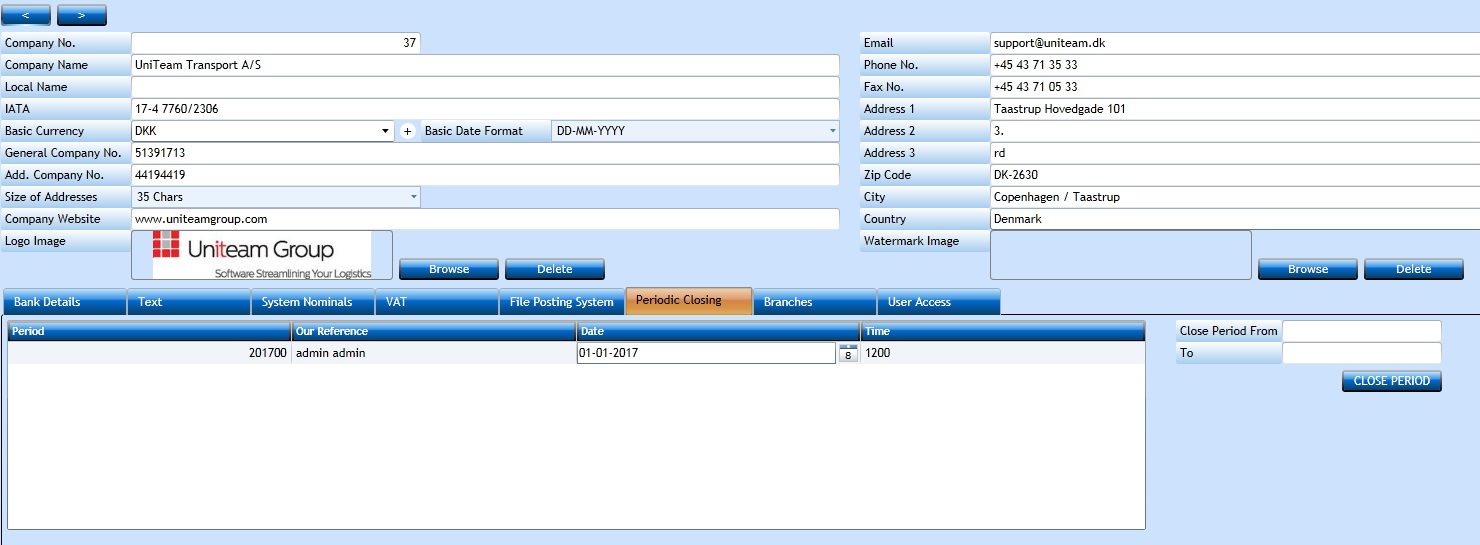
Here you will see a status of closed periods – Since yearend is done for 2016 you will see opening balances are created in period 201700 and performed by user Admin on January 01, 2017 at 1200 hours.
From there you can close periods in correct sequences. Periode 1701, 1702, etc – On right side you enter the period(s) you want to close and press the button CLOSE PERIOD.
After closing you have to make sure your allowed posting dates are not within a closed period.