Merge/Split Booking
Merge/Split bookings
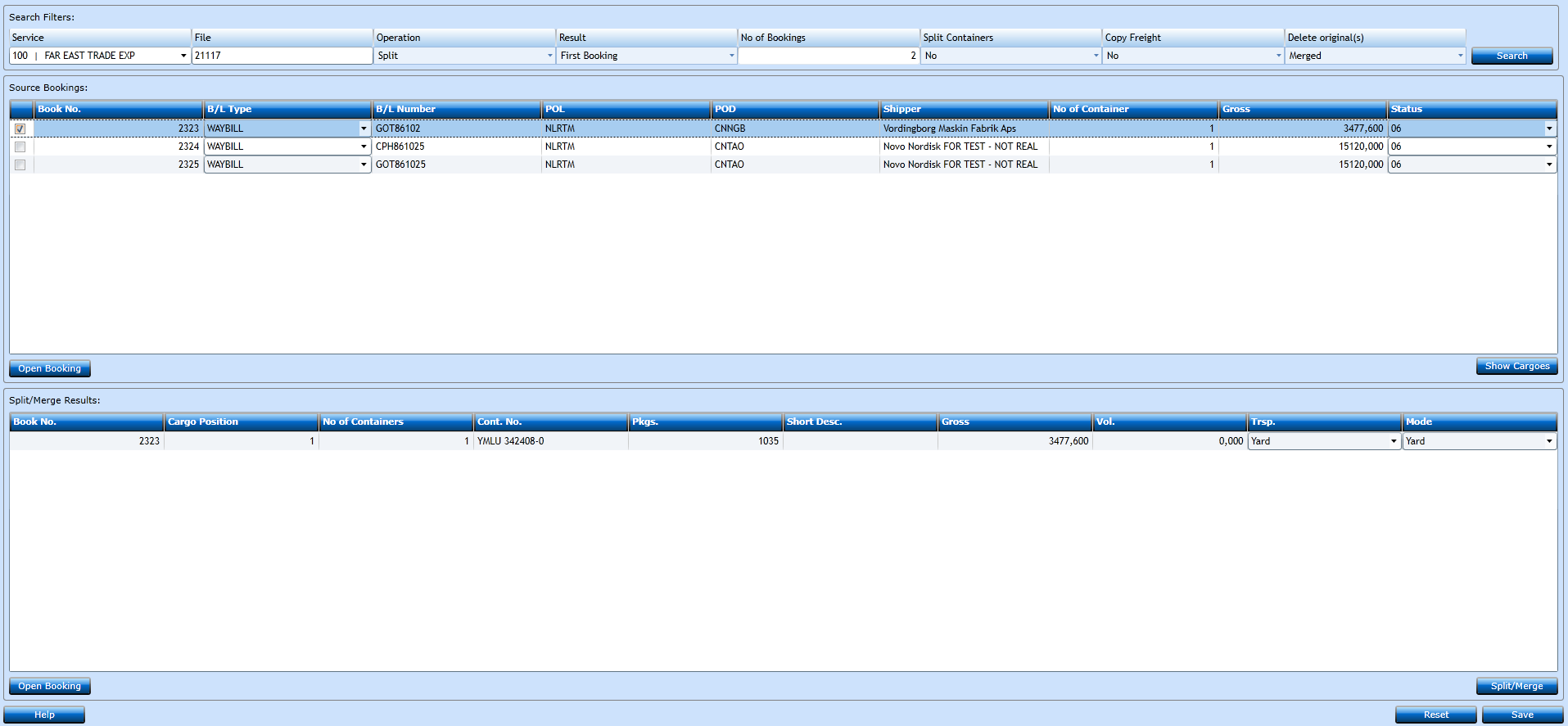
|
Service |
Insert Service. |
|
File |
Insert File number. |
|
Operation |
Select if it's a Merge or a Split operation. |
|
Result |
Select First Booking or New Booking. If operation is Merge, should it the merge in to First Booking or Create a New Booking with merged data. |
|
No of Bookings |
Select no of bookings to split into, when operation: Split, are selected. |
|
Split Containers |
If more than one container in the booking for Operation: Split. |
|
Copy Freight |
No or Yes. |
|
Delete Original(s) |
Should original booking be Deleted, Yes or No, or Merged. |
Merge: Mark the bookings you want to Merge. Click on the 'Show Cargoes' button. Verify it's the correct cargo details and click on the 'Split/Merge' button.
Depending of your parameters in the top, the bookings will either have the same booking number, or been merged into a new booking.
Split: Mark the booking you want to Split. Click on the 'Show Cargoes' button. Depending on how many bookings you have selected in the top, the bottom section will now show at least 2 new bookings
You can open the booking(s) from both sections.