Invoice Overview
Invoice Overview
The Invoice Overview is a quick way to search for some specific invoices, if you wish to check the status, or make a reprint.
It is the program where you print the Group Invoices and Group Settlements from as well.
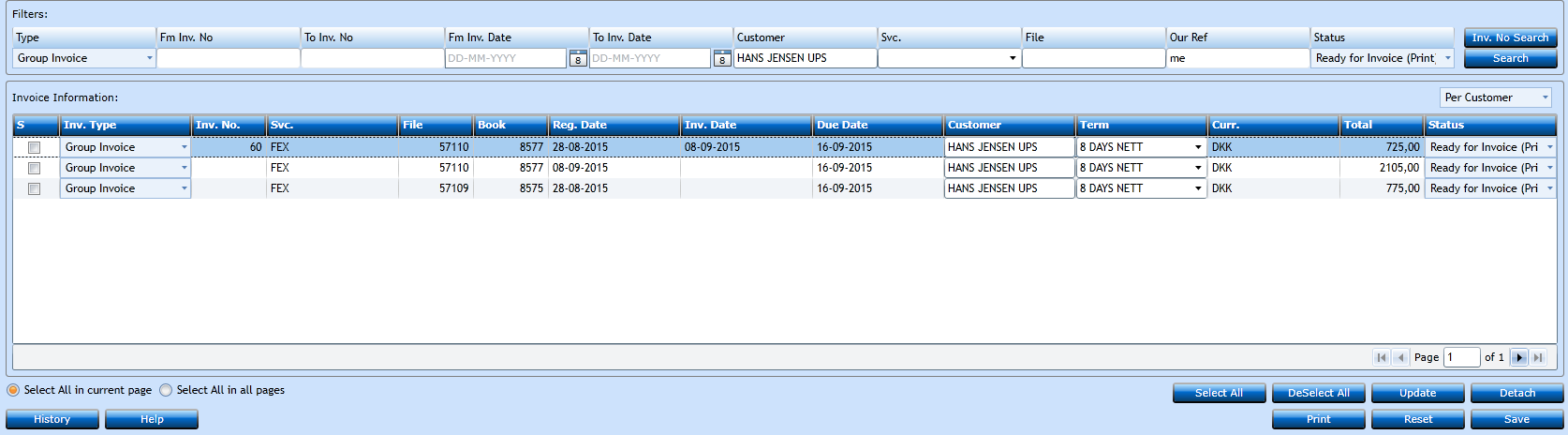
In the Filters section you can insert your criteria, while in the Invoice Information you can attach or detach invoices to a Group Invoice. You can print or reprint from here as well.
|
Select the Type of Invoice from the drop-down menu. |
|
|
You can insert the Invoice No. from where you need the search. |
|
|
You can insert the invoice No. to where you need the search. |
|
|
You can insert the Invoice Date from where you need the search. Use the calendar function pressing the |
|
|
You can insert the Invoice Date to where you need the search. Use the calendar function pressing the |
|
|
Insert the Customer Name. When you start typing, the system will display a list of valid Customer names. |
|
|
Insert the Service you wish to see the invoices for. It is not mandatory. Select using the drop-down or start typing. |
|
|
Insert the File No. you wish to see the invoices for. It is not mandatory. When you start typing, the system will display a list of valid File numbers. |
|
|
You can filter on the person creating the invoices. The system will suggest the user logged in, but you can change manually. |
|
|
Finally select the status of the Invoice(s) you wish to see. |
Insert your filters and press Search. Another way of searching is via multiple Invoice numbers. If you wish to do this press the Inv. No. Search-button.

Insert the Invoice numbers separated by comma "," and press the Search-button. Pressing the Normal Search-button will take you back to the original filters.
For the displayed invoices you have some choices via the buttons.

Select and DeSelect All will check/UnCheck the box, depending on the Radio-button settings.

Update will update changes when attaching (check the box) or detaching a line from a Group Invoice.
Print will print the invoices selected/checked.
Reset will return setting to the last point of saving while Save will save changes.

