Ext. Booking No. Counter
Ext. Booking No. Counter
In this window you are able to view and create External Booking No. Counter.
Fill in the required information in the Search fields and press Search.
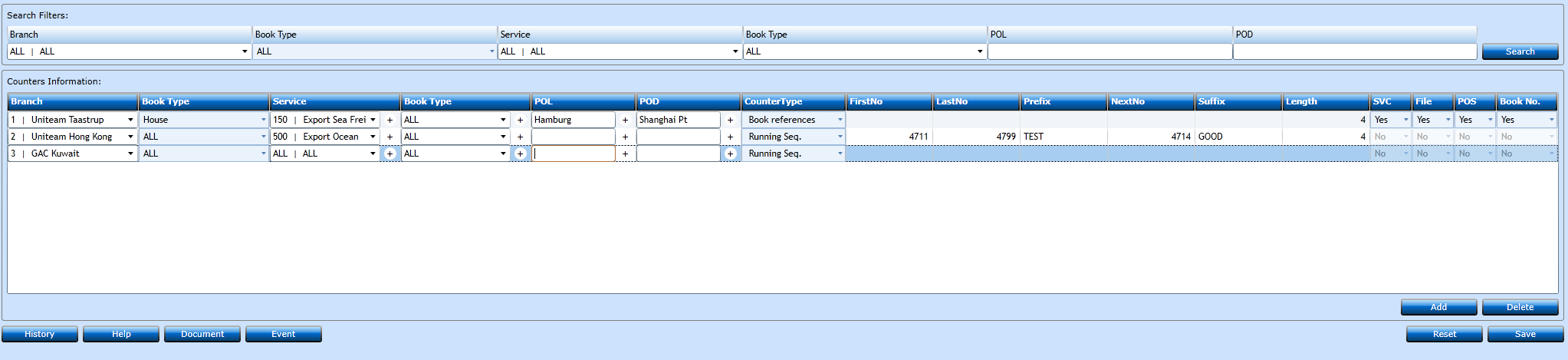
If you want to create a new Counter press Add [F2].
|
Branch |
Choose Branch from the drop-down list or start typing the Name or Code and and a list of values will display. |
|
Book Type |
Choose which Booking Type is to be used or choose ALL. |
|
Service |
Choose Service from the drop-down list or start typing the Name or Code and and a list of values will display. |
|
Book Type |
Choose which Booking Type is to be used or choose ALL. |
|
POL |
Insert the Port of Loading. Start typing the Name and a list of values will display. If you want to create a new POL press "+". |
|
POD |
Insert the Port of Discharge. Start typing the Name and a list of values will display. If you want to create a new POD press "+". |
|
Counter Type |
Choose from the drop-down list which Type of Counter you want to create. Could be Running Sequence or Booking References. |
|
First No |
Insert the first number you want to use in the Counter. |
|
Last No |
Insert the last number you want to use in the Counter. |
|
Prefix |
If you want the Counter to use a Prefix insert this. Maximum of 8 characters. |
|
Next No |
Insert if you have a next number to be used. |
|
Suffix |
If you want the Counter to use a Suffix insert this. Maximum of 8 characters. |
|
Length |
Indicate the length of the number to be used. |
|
SVC |
Choose between Yes or No from the drop-down list. |
|
File |
Choose between Yes or No from the drop-down list. |
|
POS |
Choose between Yes or No from the drop-down list. |
|
Book No |
Choose between Yes or No from the drop-down list. |
Press the save button [F8] when finished, or press Add [F2] to insert another line. If you regret you can press Reset, then the system will make a rollback to the last point of saving.