Event Configuration
Event Configuration
In this table all events are defined, and what the purpose shall be. There are 2 different Event Types - System and Manual. Whereas System Event can only be created
by Uniteam, Manual Event can be created by you. As a general rule all manual events have numbers from 1-999 and system events from 1000 and up.
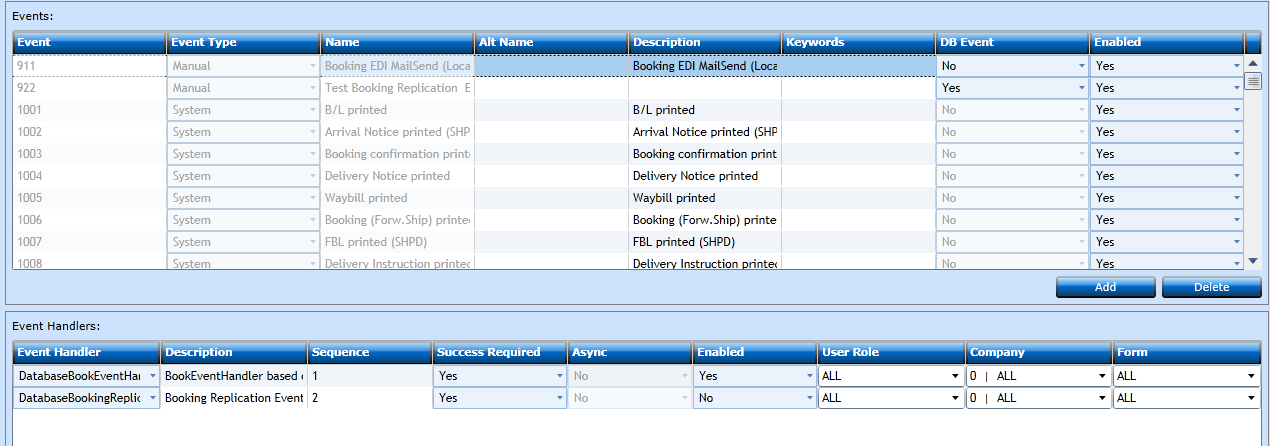
|
Insert a number between 1 and 999 for the Event. |
|
|
Will default to Manual |
|
|
Insert a Name for the Event. |
|
|
Insert Alternative Name if needed. |
|
|
Insert a text describing the Event. |
|
|
Insert keywords if needed. |
|
|
Indicate if the Event is fired in the database (Yes) or coded (No). |
|
|
Normally Yes, but set to No if you wish to disable an Event. |
In the Next block you need to link one or multiple Event Handlers to the Event. If no Handler is associated with the Event nothing will happen.
|
Select a valid Handler from the drop-down list. If you wish to add comments in the event button only, then choose CommonEventHandler. |
|
|
System will insert. |
|
|
Since there can be multiple handlers per Event the Sequence will order them. |
|
|
If set to No and for some reason the Event Handler fails, the system will go to the next Event Handler and continue. If set to Yes and the handler fails, the system will roll-back the changes applied by the Handler. |
|
|
Indicate if the Handler should execute synchronously or asynchronously. Asynchronously could be useful in some cases where the handler takes a long time to execute, however in that case you cannot set Success Required to Yes. |
|
|
Indicate if the Handler is enabled or disabled. |
|
|
Indicate if a specific role should have access to invoke this event. Role 1 is the highest level. All roles higher, then the number inserted will also have the access. |
|
|
If the Event is only valid for a specific Company you can insert the number here. |
|
|
If the Event is only valid for a specific form you can select this from the drop-down menu. |
Press Save [F8] or Add [F2] to continue adding codes. If you regret press Reset.