Debtor/Creditor Items
Debtor/Creditor Items
In this screen you can Query the Invoice posted onto a Customer Account, and the corresponding payments if existing.
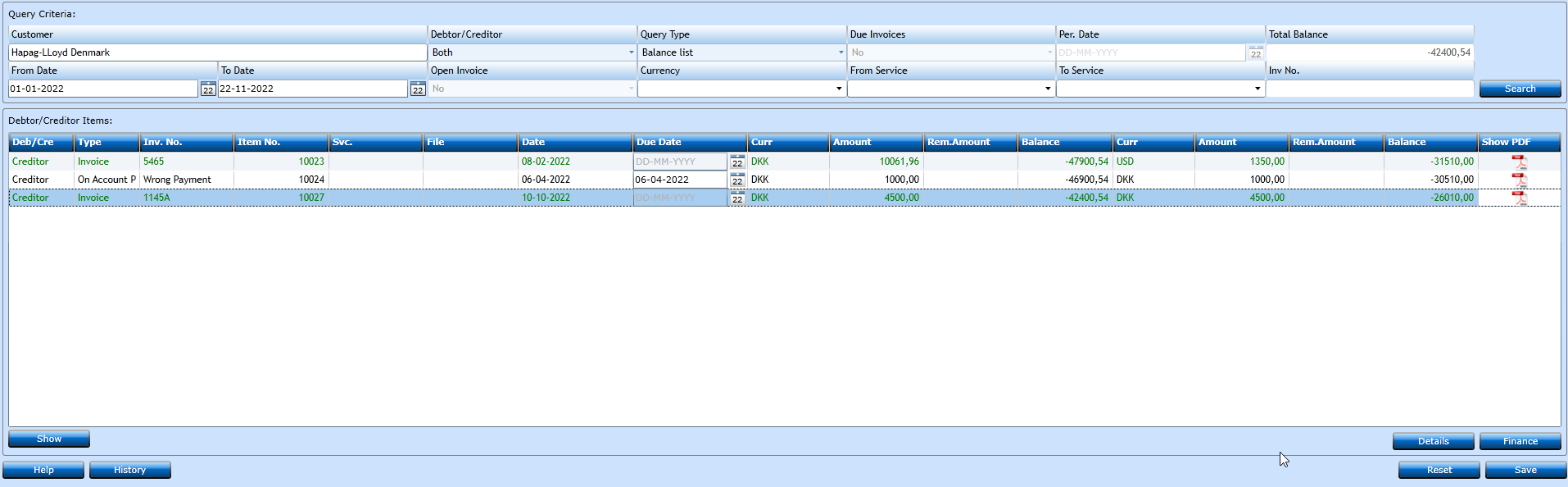
In the Query criteria block you can insert filters to narrow your search, however the Customer Account is mandatory.
|
You can insert the Customer No. or start typing the Name and the system will display a list of matches. |
|
|
In the drop-down you can choose to see Debtor, Creditor or all (Both) invoices. Both is required if you wish to see the payments listed. |
|
|
Choose if you wish to see invoices and payments (Balance) or invoices only. |
|
|
Choose if you wish to see Due Invoices Only (Yes), or all (No). |
|
|
If you chose Yes in Due Only you have to insert a Date to indicate Due Invoices per this Date. |
|
|
Will display the Balance on this account. |
|
|
If you wish to see a specific Invoice insert the Invoice No. here. |
|
|
Choosing Balance in Query Type will enable the From Date field for you to Query in a Date range. |
|
|
Choosing Balance in Query Type will enable the To Date field for you to Query in a date range. |
|
|
Choose if you wish to see Open Invoices Only (Yes), or all (No). |
|
|
You can set filters on Currency by selecting one Currency only from the drop-down list. |
|
|
Will give you a possibility to display invoices in a specific Service range, selecting a value from the drop-down list. |
|
|
Will give you a possibility to display invoices in a specific Service range, selecting a value from the drop-down list. |
Now press the Search-button to have the result displayed.
Pressing the Show PDF icon will show you the relevant PDF invoice - provided read in via Readsoft - The Black Lines. If a document is uploaded during payments registration - The Green Lines - the uploaded document will also be available via the Show PDF icon
Pressing the buttons  in the bottom right side of the screen will display the posting details.
in the bottom right side of the screen will display the posting details.
Details Display the payment details of the invoice highlighted.
Finance Will display the posting details of the invoice highlighted.
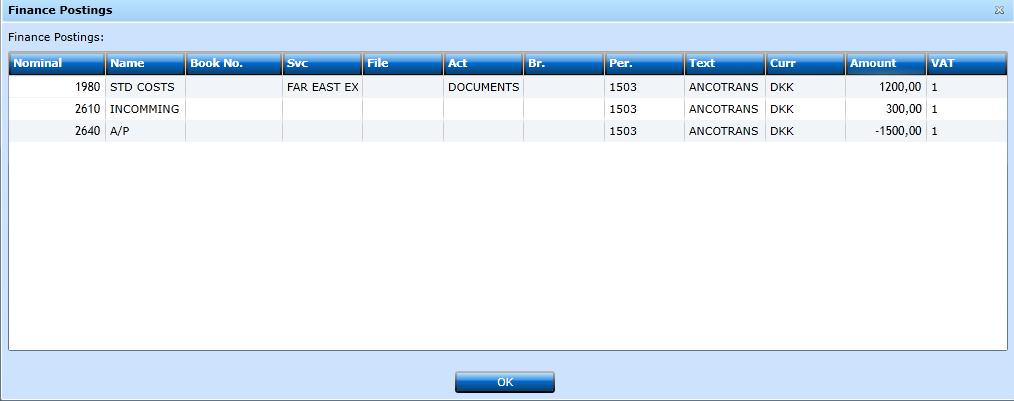
The OK-button will take you back to the main screen.