Currencies/ROE
Currencies/ROE
In this table you create valid Currency Code and the corresponding Rate of Exchange. The latter can be updated on a daily basis.
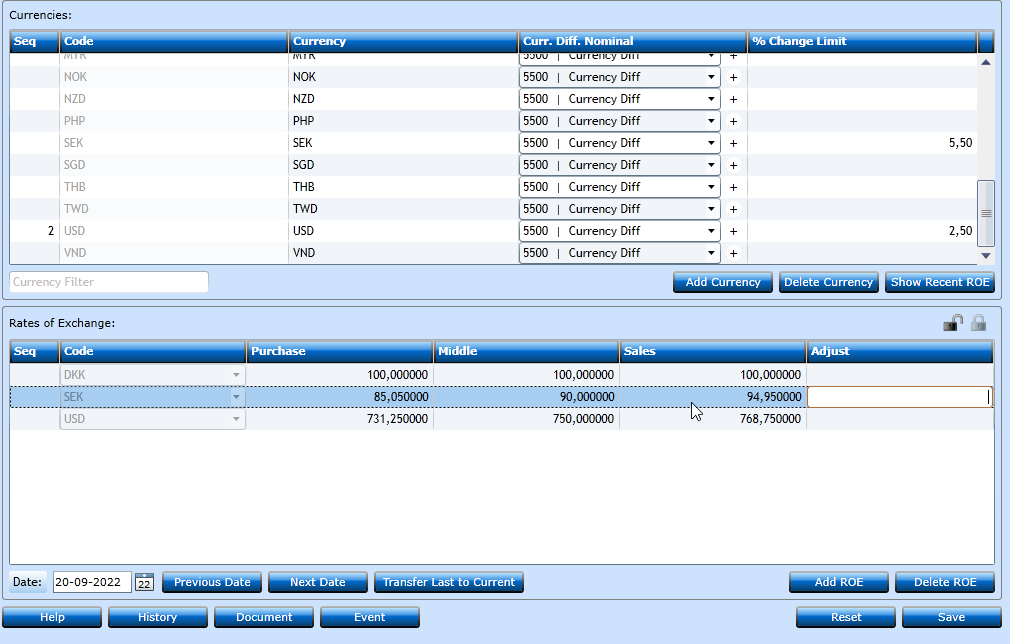
If you wish to add a new Currency then press the Add Currency-button [F2].
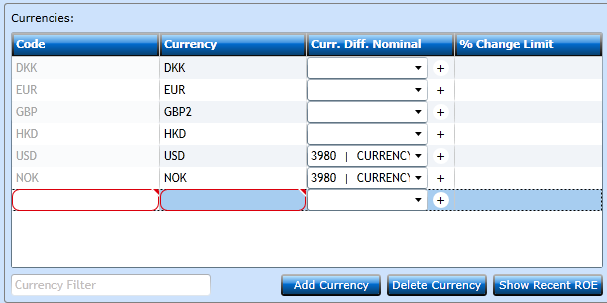
|
Curr. Diff. Nominal |
Select a Nominal where Currency difference shall be posted. These are created in the Nominal Ledger. |
|
% Change Limit |
When adding the values to the Rates of Exchange table, you can insert a percentage and the system will automatically deduct the % from the Middle and insert into Purchase, and at the same time add the % to the Sales column. |
Now you must press Save [F8].
In the final block you maintain the Rates of Exchange.
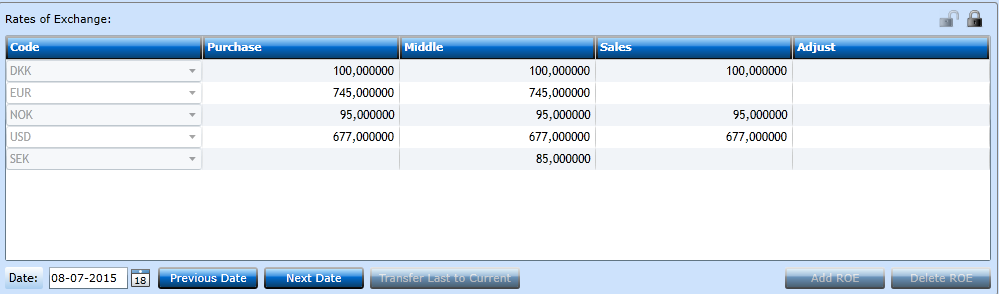
In this example the rates for 8th of July are displayed. The only option now will be to press Previous Date or Next Date in order to display the values on these dates.
Or use the Calendar-button -  for a quick search. If you wish to insert new rates for the 10th press Next Date twice.
for a quick search. If you wish to insert new rates for the 10th press Next Date twice.
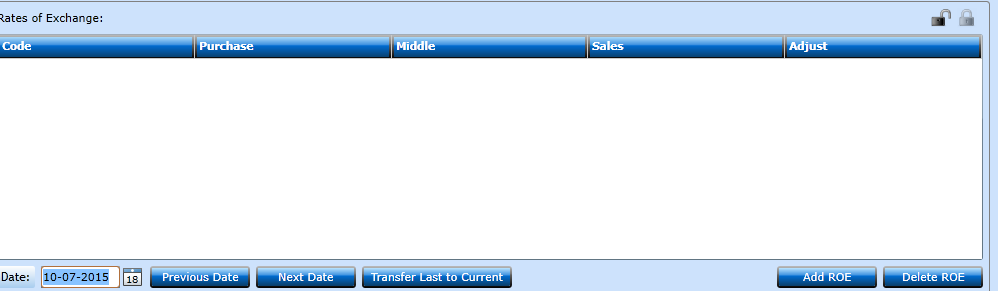
Now the Transfer Last to Current-button is active, and pressing this will then insert the rates from the last inserted date. You can also press Add ROE to insert manually.
Please note this block is only open for changes if the lock is open -  . You can change the setting by pressing one or the other symbol.
. You can change the setting by pressing one or the other symbol.
The values of the columns are:

|
Code |
Select a valid Currency |
|
Purchase |
Insert the Rate of Exchange for the Purchase - per 100. This will be used when registering a Vendor Invoice. |
|
Middle |
Insert the Middle Rate of Exchange. |
|
Sales |
Insert the Sales Rate of Exchange to be used for Sales Invoice. |
|
If you insert an amount in Adjust the Purchase, sales rates will be adjusted from the Middle ROE as shown above. |
Press save [f8] when finished.