Container Move
Container Move
Here you can view the Container moves in your system.
To get a view into the Container moves press the Query-button and a new window will display.
Fill in the required information in the search fields or leave empty and press Search.
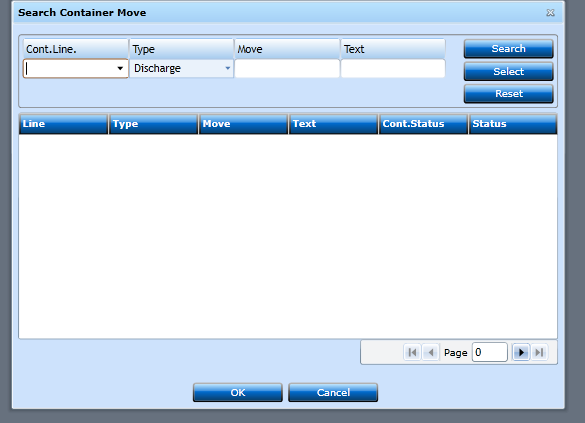
If you want to create a new Container Move press New [F2].
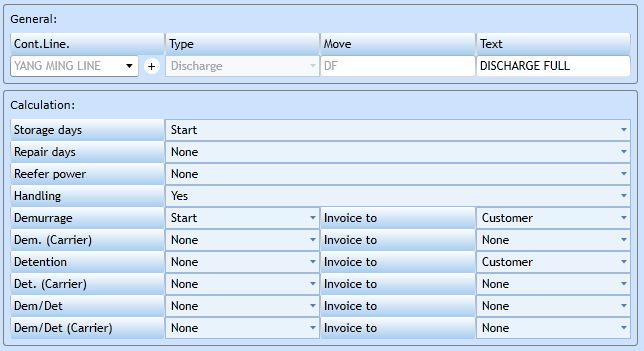
|
Cont. Line |
Choose Container Line from the drop-down list. If you want to create a new Container Line press "+". |
|
Type |
Choose Type in the drop-down list. |
|
Move |
Insert the Move to be calculated. |
|
Text |
Insert a text describing the Move. |
|
Storage days |
Choose from the drop-down list between None, Start, End to indicate the calculation of the Storage. |
|
Repair days |
Choose from the drop-down list between None, Start, End to indicate the calculation of Repair. |
|
Reefer Power |
Choose from the drop-down list between None, Start, End to indicate costs for Reefer Power. |
|
Handling |
Choose from the drop-down list between Yes or No to indicate is Handling is to be charged. |
|
Demurrage |
Choose from the drop-down list between None, Start, End to indicate charge of Demurrage. |
|
Dem. (Carrier) |
Choose from the drop-down list between None, Start, End to indicate Demurrage of Carrier. |
|
Detention |
Choose from the drop-down list between None, Start, End to indicate charge of Detention. |
|
Det. (Carrier) |
Choose from the drop-down list between None, Start, End to indicate charge of Detention of Carrier. |
|
Dem/Det |
Choose from the drop-down list between None, Start, End to indicate charge of Detention and Demurrage. |
|
Dem/Det (Carrier) |
Choose from the drop-down list between None, Start, End to indicate charge of Detention and Demurrage of Carrier. |
|
Invoice to (6 fields) |
Choose from the drop-down list who is to invoiced of the Charge. |
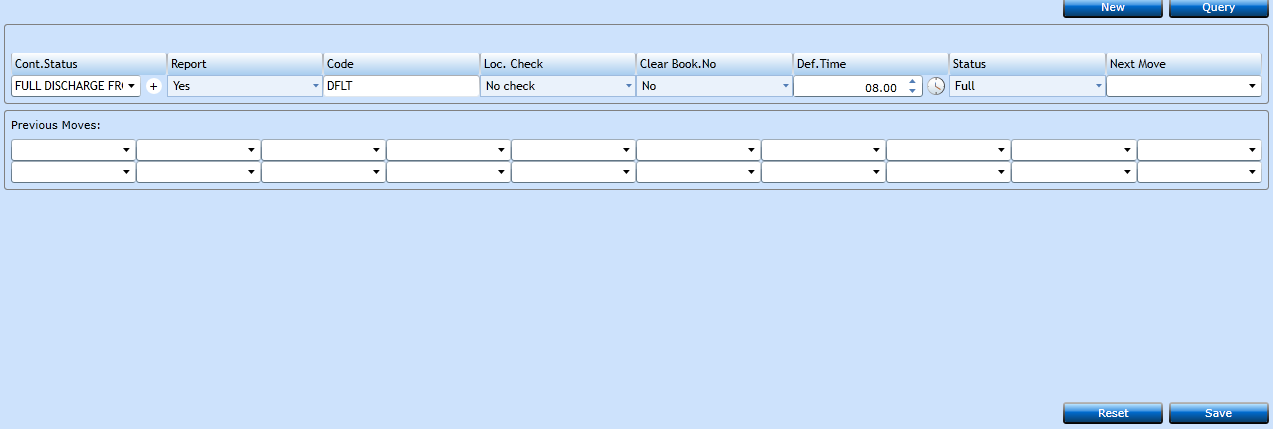
|
Cont. Status |
Choose the Status from the drop-down list. |
|
Report |
Choose between Yes or No from the drop-down list. |
|
Code |
Insert a Code in the text field. Not mandatory. |
|
Loc. Check |
Choose from the drop-down list. |
|
Clear Book. No. |
Choose between Yes or No from the drop-down list. |
|
Def. Time |
Insert the Time or use the Clock-button. |
|
Status |
Choose from the drop-down list. |
|
Next Move |
Choose the next Move from the drop-down list. |
|
Previous Moves: |
Here you are able to choose previous moves if any have been created. |
Press Save [F8] or Add [F2] to continue adding codes. If you regret press Reset.