Container Information
Container Information
In this table you will insert Container Information used through the system be it the Booking, documents and statistics.
Some codes are mandatory if you exchange information via EDI, and others to identify which Container Type is used.
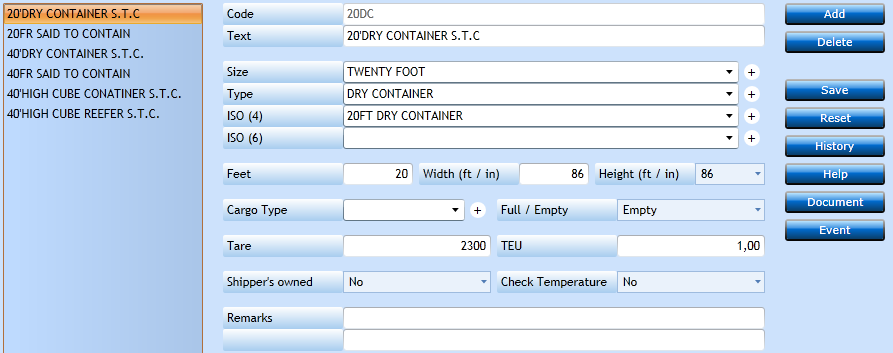
Press the Add-button [F2] and a new line will open for input.
|
Here you insert the short Code you use for this Container Type. It will be used when you select the Type in the Booking. |
|
|
The text will be displayed in the documents - including the B/L. |
|
|
Select the Size via the drop-down. This will display valid values from the Code File Container Size. |
|
|
Select the Type of Container via the drop-down list. This will display valid values from the Code File Container Type. |
|
|
Select the standard ISO type from the drop-down list displaying values from the Code File Container ISO (4). This is not a mandatory table. |
|
|
Select the standard ISO type from the drop-down list displaying values from the Code File Container ISO (6). This is not a mandatory table. |
|
|
Insert the length of the Container in feet. This information is used in the Allocation Control, but also when a B/L creates a specification - for the summary of containers. |
|
|
Insert the width of the Container in feet and inches. |
|
|
Select the value for the hight of the Container. This is also used in some Allocation Control where a High Cube Container counts more than a Standard Container. |
|
|
If this Container Type is used for a specific Cargo Type you can select the value in the drop-down list displaying values from the Cargo Type Register. |
|
|
Default value is Empty, but you can choose Full if the EDI exchange with a Carrier may require the value. Else keep Empty value. |
|
|
Insert the Weight of the Container. |
|
|
Insert the number of TEU(s) this Container counts for. |
|
|
Indicate if this Container Type is owned by the Shipper/Customer (Yes) or not (No). |
|
|
If this drop-down value is set to Yes, then the system will check if Temperature Settings in the Booking has been inserted. |
|
|
Possibility to insert Remarks for individual use. |
Press the Save button [F8] or continue to insert new information pressing the Add button [F2]. If you regret the input you can press Reset.