Close/Reopen Files
Close/Reopen Files
In this program you can close or reopen a batch of files instead of closing them one by one in the operational modules.
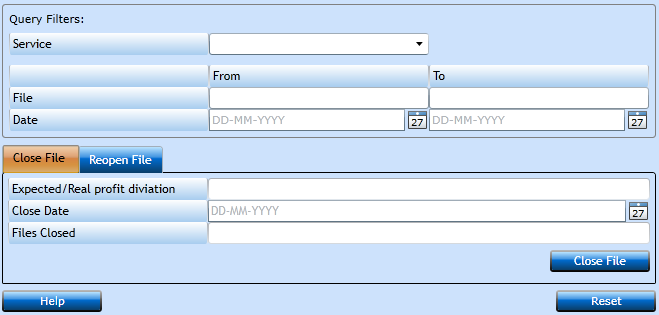
|
Select the Service you wish to Close/Reopen files for. |
|
|
Insert the File No. for the first File to be Closed/Reopened. Start typing the number and the system will display a list of valid file numbers. |
|
|
Insert the File No. for the last File to be Closed/Reopened. Start typing the number and the system will display a list of valid file numbers. |
|
|
Insert the Opening Date of the first File to be Closed/Reopened. |
|
|
Insert the Opening Date of the last File to be Closed/Reopened. |
|
|
If you work with Expected Profit it is possible to insert a check that the system will only close files having a maximum deviation between the expected and the actual profit. This deviation shall be inserted in amount not percentage. |
|
|
Select the Date to be inserted as Closing Date - normally Today's Date. |
|
|
Will display the number of files closed in this action. |
Pressing the Close File-button will execute the closing. If you wish to reopen files go to the Reopen File tab.
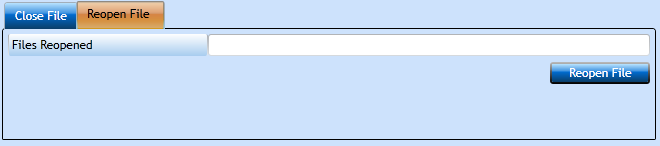
Now you can press the Reopen File-button and the system will display the number of files reopened.