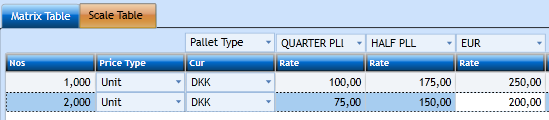Charges
See the different sections for Ocean, Air and Road below.
Charges Ocean:
The charges are used when you issue invoices and/or insert Freight in a B/L, Manifest or other docs. They are also used when creating quotations. The more you work with the Charge the more automation you will
get in the invoicing procedure. The screen does contain a lot of possibilities, and therefor the are a lot of fields in there. But you do not need all of them every time.

In the top block we find;
|
The Charge No. should be assigned by you. A number between 1 and 999. You can reuse the same number multiple times as long as at least one Filter is not like in the other charges with the same number. Normally that would be the valid From/To Date - or the Customer. But also ports can vary. |
|
|
Insert a text describing the Charge. This text will be displayed when searching for charges in other programs. |
|
|
If a Charge shall only be used in one module you can set the Type for this module. If it is a General Charge choose All in the drop-down menu. |
|
|
Insert from which Date this Charge will be valid. If you have 2 charges where the only difference is the valid Date, then the system will check the B/L Date of he Booking to determine which one to pick. |
|
|
Insert Expiry Date of the Charge. If not agreed or know then leave empty. |
|
|
Indicate of the Charge belongs to Freight or Additional. Inclusive will be used as an indicator in quotes. |
|
|
Insert the text wanted for the Charge. |
The Invoice Text block is used to insert text which will appear on the Invoice. It can be inserted in multiple languages, and will then show the text matching the Language Code in the Customer File.

Press Add [F2] and a new line will open for input.
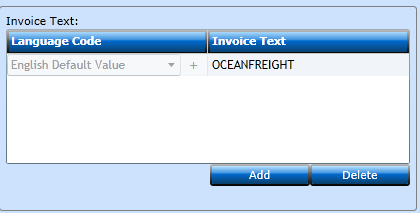
|
Select a valid Code from the drop-down list displaying values from the Languages. |
|
|
Insert a text describing the Charge being invoiced. |
Then go to the Settings block.

|
If you need to group the charges for statistical purposes you you can select a valid Code in the drop-down list displaying values from the Code File Statistical Group. |
|
|
When you create a Charge including Matrix or Scale Tables, you need to inform the system what to do if there are no matching values in these underlying tables. Prompt will stop in the Invoice and ask for a rate while Skip will simply skip the Charge. |
|
|
Used when the Invoice is posted to determine where it should end up in accounts. Start typing the Name of the Nominal - or the number and the system will suggest valid values from the Nominal Ledger. |
|
|
Used when the Settlement is posted to determine where it should end up in accounts. Start typing the Name of the Nominal - or the number and the system will suggest valid values from the Nominal Ledger. |
|
|
Nominal Sales Agent |
Insert the Nominal Sales Agent set up from your accounting department. To choose from the list press "+". Here it is also to create a new Nominal. |
|
Nominal Costs Agent |
Insert the Nominal Costs Agent set up from your accounting department. To choose from the list press "+". Here it is also to create a new Nominal. |
|
If you work with Activities as a profit/loss measure you can select a valid Code from the drop-down list displaying values from the Activity Register. |
|
|
Select the correct Code for the VAT calculation. If you are unsure of the values please check with your accounting department. |
|
|
If a Charge shall always be Prepaid or Collect you can indicate this here. If not then leave empty. |
|
|
Charge Grp. |
Indicate which Charge Group the Charge should belong to. Choose from the drop-down list and a list of values will display. |
|
If you need to issue automatic settlements to the carriers you can select a valid Settlement Group from the drop-down list displaying values from the Code File Settlement Groups. |
|
|
Indicate of this Charge shall be printed in the B/L if inserted in the Booking Freight Charges. The print value will print the Charge in the B/L while Summarize will print the Charge in the B/L and included the Charge in the B/L Total. |
|
|
Indicate of this Charge shall be printed in the Freight Manifest if inserted in the Booking Freight Charges. The print value will print the Charge in the Manifest while Summarize will print the Charge in the Manifest and included the Charge in the Manifest Total. |
|
|
Indicate if the Charge shall be included in the Analysis (Statistical table and Traffic List) if inserted in the Booking Freight Charges. |
|
|
Indicate which Airfreight Documents the Charge shall be printed in. |
In the Filters block you can insert variables - up to 6 filters to make the Charge very specific to a certain Service, Customer, port or other values.

|
In the Filters row you can select which kind of Filter you wish. |
|
|
In the Codes row you then select a value valid for the Filter you chose. Depending on the Filter you can start typing a Name and a list of matching names will display, or use the drop-down list. But be careful. The more filters you insert the more details must be in the Booking for a perfect match. |
Under the filters we have the Calculation Type. Here you need to indicate how the system shall calculate. If it is per Container, w/m, or percentage.

|
The price you insert in the designated field will be calculated per - 1 Container, 100 kilos, and so on. |
|
|
The Unit Code is a short text being shown in the Invoice lines to indicate the calculation method - CNT, PCT, W/M. These are codes you can select from the drop-down list displaying values from the Code File Unit Code. |
|
|
In Type you indicate how the system shall calculate. If per Container, Gross Weight, Percent, and so on. |
|
|
In case the system shall calculate based on Weight or Measurement both need to be indicated. Type = Gross and Type 2 = Measurement. |
|
|
Insert the factor between Gross Weight and Measurement in case of Type and Type 2 calculation. |
|
|
Indicate if there shall be a minimum of 1 if the calculation Type/Type 2 is below 1. |
|
|
If you wish the calculated result to be rounded then insert round to nearest figure. |
|
|
Indicate if the round shall be up or down. |
|
|
Select a Currency from the drop-down list displaying values from the Currency Register. |
|
|
Insert the price to be multiplied by the Price Per. |
|
|
Price 2 |
Insert the next price to be used after Price 1. |
|
If Minimum is inserted this price will be valid for all calculations below. |
|
|
If Maximum is inserted this price will be valid for all calculations above. |
|
|
Indicate if the result shall be added to a subtotal. This can be used for percentage calculations. |
The screen shot above show the Container Calculation. Below are some examples of the most common calculations.
Percentage - calculates 10,5% of amounts in Subtotal 1 - which would be the Container above.

Weight - calculates per kilo.

W/M where 1 cbm = 250 kilos, and the price is per 100 kilos.

Matrix / Scale Table
Above describes how simple charges can be made, however if you have a combination of multiple values you have to make multiple charges.
In order to avoid this you can make use of either the Matrix or the Scale Tables.
Matrix Table is a 3 dimensional table where you can combine Port of Loading with Port of Discharge - per Container Type.

Start choosing the 3rd dimension - the Z-value in the drop down list.

Now the table expands with columns where you can insert the Container Size/Type. After you have inserted the Z-codes press the Add-button.

Now a new line opens and you can select the X-Table and Y-Table values. These will be fixed for the remaining lines in the Matrix, so if you choose POL and POD
in the first line you cannot choose PLR and PLD in the second.

Now you can insert as many combinations you like.
Scale Table
If the prices are split into scales the Calculation Type still decides how the calculation will be made, but the Scale Table will then present all the prices
to be multiplied by the result. Again start selecting the Z-type.
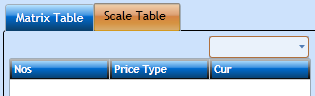
Fill in the table.
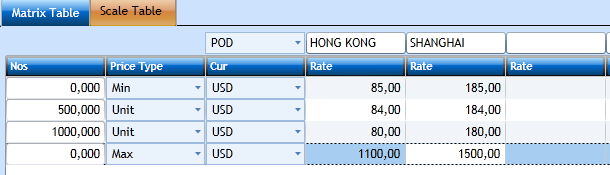
Charges Air:
The charges are used when you issue invoices and/or insert Freight in a B/L, Manifest or other docs. They are also used when creating quotations. The more you work with the Charge the more automation you will
get in the invoicing procedure. The screen does contain a lot of possibilities, and therefor the are a lot of fields in there. But you do not need all of them every time.

In the top block we find;
|
The Charge No. should be assigned by you. A number between 1 and 999. You can reuse the same number multiple times as long as at least one Filter is not like in the other charges with the same number. Normally that would be the valid From/To Date - or the Customer. But also ports can vary. |
|
|
Insert a text describing the Charge. This text will be displayed when searching for charges in other programs. |
|
|
If a Charge shall only be used in one module you can set the Type for this module. If it is a General Charge choose All in the drop-down menu. |
|
|
Insert from which Date this Charge will be valid. If you have 2 charges where the only difference is the valid Date, then the system will check the B/L Date of he Booking to determine which one to pick. |
|
|
Insert Expiry Date of the Charge. If not agreed or know then leave empty. |
|
|
Indicate of the Charge belongs to Freight or Additional. Inclusive will be used as an indicator in quotes. |
|
|
Insert the text wanted for the Charge. |
The Invoice Text block is used to insert text which will appear on the Invoice. It can be inserted in multiple languages, and will then show the text matching the Language Code in the Customer File.

Press Add [F2] and a new line will open for input.
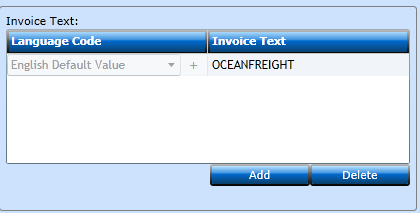
|
Select a valid Code from the drop-down list displaying values from the Languages. |
|
|
Insert a text describing the Charge being invoiced. |
Then go to the Settings block.

|
If you need to group the charges for statistical purposes you you can select a valid Code in the drop-down list displaying values from the Code File Statistical Group. |
|
|
When you create a Charge including Matrix or Scale Tables, you need to inform the system what to do if there are no matching values in these underlying tables. Prompt will stop in the Invoice and ask for a rate while Skip will simply skip the Charge. |
|
|
Used when the Invoice is posted to determine where it should end up in accounts. Start typing the Name of the Nominal - or the number and the system will suggest valid values from the Nominal Ledger. |
|
|
Used when the Settlement is posted to determine where it should end up in accounts. Start typing the Name of the Nominal - or the number and the system will suggest valid values from the Nominal Ledger. |
|
|
Nominal Sales Agent |
Insert the Nominal Sales Agent set up from your accounting department. To choose from the list press "+". Here it is also to create a new Nominal. |
|
Nominal Costs Agent |
Insert the Nominal Costs Agent set up from your accounting department. To choose from the list press "+". Here it is also to create a new Nominal. |
|
If you work with Activities as a profit/loss measure you can select a valid Code from the drop-down list displaying values from the Activity Register. |
|
|
Select the correct Code for the VAT calculation. If you are unsure of the values please check with your accounting department. |
|
|
If a Charge shall always be Prepaid or Collect you can indicate this here. If not then leave empty. |
|
|
Charge Grp. |
Indicate which Charge Group the Charge should belong to. Choose from the drop-down list and a list of values will display. |
|
If you need to issue automatic settlements to the carriers you can select a valid Settlement Group from the drop-down list displaying values from the Code File Settlement Groups. |
|
|
Indicate of this Charge shall be printed in the B/L if inserted in the Booking Freight Charges. The print value will print the Charge in the B/L while Summarize will print the Charge in the B/L and included the Charge in the B/L Total. |
|
|
Indicate of this Charge shall be printed in the Freight Manifest if inserted in the Booking Freight Charges. The print value will print the Charge in the Manifest while Summarize will print the Charge in the Manifest and included the Charge in the Manifest Total. |
|
|
Indicate if the Charge shall be included in the Analysis (Statistical table and Traffic List) if inserted in the Booking Freight Charges. |
|
|
Indicate which Airfreight Documents the Charge shall be printed in. |
In the Filters block you can insert variables - up to 6 filters to make the Charge very specific to a certain Service, Customer, port or other values.

|
In the Filters row you can select which kind of Filter you wish. |
|
|
In the Codes row you then select a value valid for the Filter you chose. Depending on the Filter you can start typing a Name and a list of matching names will display, or use the drop-down list. But be careful. The more filters you insert the more details must be in the Booking for a perfect match. |
Under the filters we have the Calculation Type. Here you need to indicate how the system shall calculate. If it is per Container, w/m, or percentage.

|
The price you insert in the designated field will be calculated per - 1 Container, 100 kilos, and so on. |
|
|
The Unit Code is a short text being shown in the Invoice lines to indicate the calculation method - CNT, PCT, W/M. These are codes you can select from the drop-down list displaying values from the Code File Unit Code. |
|
|
In Type you indicate how the system shall calculate. If per Container, Gross Weight, Percent, and so on. |
|
|
In case the system shall calculate based on Weight or Measurement both need to be indicated. Type = Gross and Type 2 = Measurement. |
|
|
Insert the factor between Gross Weight and Measurement in case of Type and Type 2 calculation. |
|
|
Indicate if there shall be a minimum of 1 if the calculation Type/Type 2 is below 1. |
|
|
If you wish the calculated result to be rounded then insert round to nearest figure. |
|
|
Indicate if the round shall be up or down. |
|
|
Select a Currency from the drop-down list displaying values from the Currency Register. |
|
|
Insert the price to be multiplied by the Price Per. |
|
|
Price 2 |
Insert the next price to be used after Price 1. |
|
If Minimum is inserted this price will be valid for all calculations below. |
|
|
If Maximum is inserted this price will be valid for all calculations above. |
|
|
Indicate if the result shall be added to a subtotal. This can be used for percentage calculations. |
The screen shot above show the Container Calculation. Below are some examples of the most common calculations.
Percentage - calculates 10,5% of amounts in Subtotal 1 - which would be the Container above.

Weight - calculates per kilo.

W/M where 1 cbm = 250 kilos, and the price is per 100 kilos.

Matrix / Scale Table
Above describes how simple charges can be made, however if you have a combination of multiple values you have to make multiple charges.
In order to avoid this you can make use of either the Matrix or the Scale Tables.
Matrix Table is a 3 dimensional table where you can combine Port of Loading with Port of Discharge - per Container Type.

Start choosing the 3rd dimension - the Z-value in the drop down list.

Now the table expands with columns where you can insert the Container Size/Type. After you have inserted the Z-codes press the Add-button.

Now a new line opens and you can select the X-Table and Y-Table values. These will be fixed for the remaining lines in the Matrix, so if you choose POL and POD
in the first line you cannot choose PLR and PLD in the second.

Now you can insert as many combinations you like.
Scale Table
If the prices are split into scales the Calculation Type still decides how the calculation will be made, but the Scale Table will then present all the prices
to be multiplied by the result. Again start selecting the Z-type.
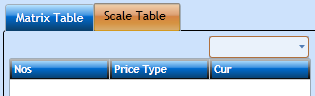
Fill in the table.
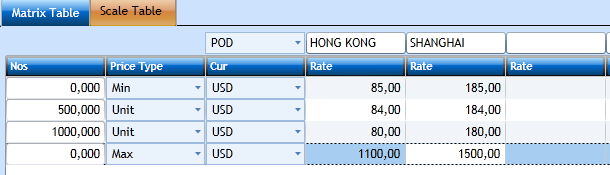
Charges Road:
The Charges are used when you issue invoices and/or insert Freight in documents. They are also used when creating Quotations. The more you work with the Charges the more
automation you will get in the invoicing procedure. The screen does contain a lot of possibilities, and therefor the are a lot of fields in there. But you do not need all of them every time.
In the top block we find:

|
The Charge No. should be assigned by you. A number between 1 and 999. You can reuse the same number multiple times as long as at least one filter is not like in the other Charges with the same number. Normally that would be the a valid From/To Date - or the Customer. But also ports can vary. |
|
|
Insert a text explaining the Charge. This text will be displayed when searching for Charges in other programs. |
|
|
If a Charge shall only be used in one module you can set the Type for this module. If it is a General Charge choose All in the drop-down menu. |
|
|
Insert from which Date this Charge will be valid. If you have 2 Charges where the only difference is the valid Date, then the system will check e.g. ETA of the Booking to determine which one to pick. |
|
|
Insert Expiry Date of the Charge. If not agreed or know then leave empty. |
|
|
Indicate of the Charge belongs to Freight or Additional. Inclusive will be used as an indicator in Quotes. |
|
|
Charge Text |
Insert a text for printing in the documents. |
The Invoice text block is used to insert text which will appear in the Invoice. It can be inserted in multiple languages, and will then show the text matching the Language Code in the Customer File.
Press the Add-button [F2] and a new line will open for input.
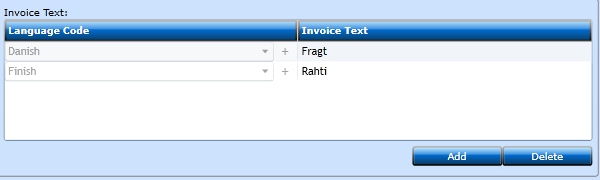
|
Select a valid Code from the drop-down list displaying values from the Languages. |
|
|
Insert a text describing the Charge being invoiced. |
Then go to the Settings block.

|
If you need to group the charges for statistical purposes you you can select a valid Code in the drop-down list displaying values from the Code File Statistical Group. |
|
|
When you create a Charge including Matrix or Scale Tables, you need to inform the system what to do if there are no matching values in these underlying tables. Prompt will stop in the Invoice and ask for a rate while Skip will simply skip the Charge. |
|
|
Used when the Invoice is posted to determine where it should end up in accounts. Start typing the Name of the Nominal - or the number and the system will suggest valid values from the Nominal Ledger. |
|
|
Used when the Settlement is posted to determine where it should end up in accounts. Start typing the Name of the Nominal - or the number and the system will suggest valid values from the Nominal Ledger. |
|
|
Nominal Sales Agent |
Insert the Nominal Sales Agent set up from your accounting department. To choose from the list press "+". Here it is also to create a new Nominal. |
|
Nominal Costs Agent |
Insert the Nominal Costs Agent set up from your accounting department. To choose from the list press "+". Here it is also to create a new Nominal. |
|
If you work with Activities as a profit/loss measure you can select a valid Code from the drop-down list displaying values from the Activity Register. |
|
|
Select the correct Code for the VAT calculation. If you are unsure of the values please check with your accounting department. |
|
|
If a Charge shall always be Prepaid or Collect you can indicate this here. If not then leave empty. |
|
|
Charge Grp. |
Indicate which Charge Group the Charge should belong to. |
|
If you need to issue automatic settlements to the carriers you can select a valid Settlement Group from the drop-down list displaying values from the Code File Settlement Groups. |
|
|
Indicate of this Charge shall be printed in the B/L if inserted in the Booking Freight Charges. The print value will print the Charge in the B/L while Summarize will print the Charge in the B/L and included the Charge in the B/L Total. |
|
|
Indicate of this Charge shall be printed in the Freight Manifest if inserted in the Booking Freight Charges. The print value will print the Charge in the Manifest while Summarize will print the Charge in the Manifest and included the Charge in the Manifest Total. |
|
|
Indicate if the Charge shall be included in the Analysis (Statistical table and Traffic List). If inserted in the Booking Freight Charges. |
|
|
Indicate which Airfreight Documents the Charge shall be printed in. |
In the Filters block you can insert variables - up to 6 filters to make the Charge very specific to a certain Service, Customer, Port or other values.

|
In the Filters row you can select which kind of filter you wish. |
|
|
In the Codes row you then select a value valid for the Filter you chose. depending on the Filter you can start typing a Name and the system will show a list of matching names. Or you can select from the drop-down list. But please be careful. The more filters you insert the more details must be in the Booking for a perfect match. |
|
|
|
|
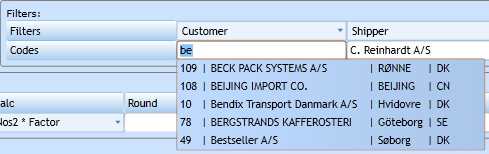
Under the filters we have the Calculation Type. Here you need to indicate how the system shall calculate. If it is per Container, w/m or percentage.

|
The Price you insert in the designated field will be calculated per cbm and so on. |
|
|
The Unit Code is a short text being shown in the Invoice lines to indicate the calculation method - CNT, PCT, W/M. These are codes you can select from the drop-down list displaying values from the Code File Unit Code. |
|
|
In Type you indicate how the system shall calculate. If per cbm, Gross Weight, Percent and so on. |
|
|
In case the system shall calculate based on weight or measurement both need to be indicated. Type = Gross Weight, and Type 2 = Measurement. |
|
|
Insert the factor between Gross Weight and Measurement in case of Type and Type 2 calculation. |
|
|
Indicate if there shall be a minimum of 1 if the calculation Type/Type 2 is below 1. |
|
|
If you wish the calculated result to be rounded then insert round to nearest figure. |
|
|
Indicate if the round shall be up or down. |
|
|
Select a Currency from the drop-down list displaying values from the Currency Register. |
|
|
Insert the price to be multiplied by the Price Per. |
|
|
Price 2 |
Insert the next price to be used after Price 1. |
|
If Minimum is inserted this price will be valid for all calculations below. |
|
|
If Maximum is inserted this price will be valid for all calculations above. |
|
|
Indicate if the result shall be added to a subtotal. This can be used for percentage calculations. |
|
|
Table Interval |
Function to setup Charge to check next internal for calculation. |
The screen dump above show the Container Calculation. Below are some examples of the most common calculations.
Percentage - calculates 10,5 % of amounts in Subtotal 1.

Weight - calculates per kilo.

W/M where 1 cbm = 250 kilos, and the price is per 100 kilos.

Matrix / Scale Table
Above describes how simple charges can be made, however if you have a combination of multiple values you have to make multiple charges. In order to avoid this you
can make use of either the Matrix or the Scale Tables.
Matrix table is a 3 dimensional table where you can combine Port of Loading with Port of Discharge - per Container Type.

Start choosing the 3rd dimension - the Z-value in the drop-down list.

Now the table expands with columns where you can insert the Container Size/Type. After you have inserted the Z-codes press the Add-button [F2].

A new line opens and you can select the X-table and Y-table values. These will be fixed for the remaining lines in the Matrix, so if you choose Place of Departure
and Place of Delivery in the first line you cannot choose these in the second.
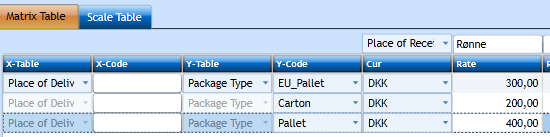
Now you can insert as many combinations you like.
Scale Table
If the prices are split into scales the Calculation Type still decides how the calculation will be made, but the Scale Table will then present all the prices to be multiplied by the result.
Again start selecting the Z-type.
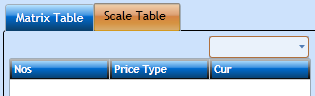
Fill in the table.