B/L Counter
B/L Counter
In this window you are able to set the B/L Counter for all services.
Insert the required informations in the fields and press the Search-button and a search result will display in the Counters Information block.
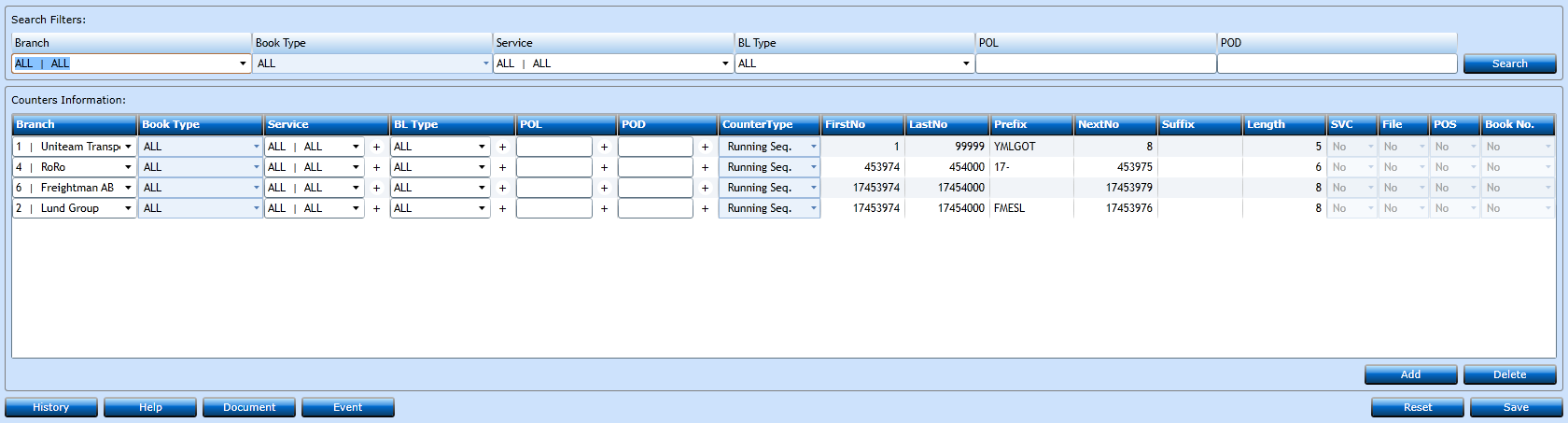
To create a new B/L Counter press Add [F2].
|
Branch |
Choose the Branch from the drop-down list or start typing the Name and a list of values will display. |
|
Choose the Booking Type from the drop-down list or start typing the Name and a list of values will display. |
|
|
Choose the Service from the drop-down list or start typing the Name and a list of values will display. If you want to create a new Service press "+". |
|
|
Choose the B/L Type from the drop-down list or start typing the Name and a list of values will display. If you want to create a new B/L Type press "+" |
|
|
Start typing the Name of Code of the Port of Loading and a list of values will display. |
|
|
Start typing the Name of Code of the Port of Discharge and a list of values will display. |
|
|
Counter Type |
Choose Counter Type from the drop-down list. |
|
First No |
Insert the first number in the series. |
|
Last No |
Insert the last number in the series. |
|
Prefix |
If required insert a Prefix. Not mandatory. |
|
Next No |
Insert the next number to be used. |
|
Suffix |
If required insert a Suffix. Not mandatory. |
|
Length |
Insert the length of the Counter. |
|
SVC |
Will be Auto-assigned by the system. |
|
File |
Will be Auto-assigned by the system. |
|
POS |
Will be Auto-assigned by the system. |
|
Book No. |
Will be Auto-assigned by the system. |
Press Save [F8] or Add [F2] to insert additional codes. If you regret press Reset.