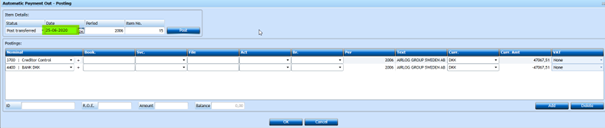Automatic Payment Out
Automatic Payment Out
In this program you can create payment files for upload into your bank for automatic payment.
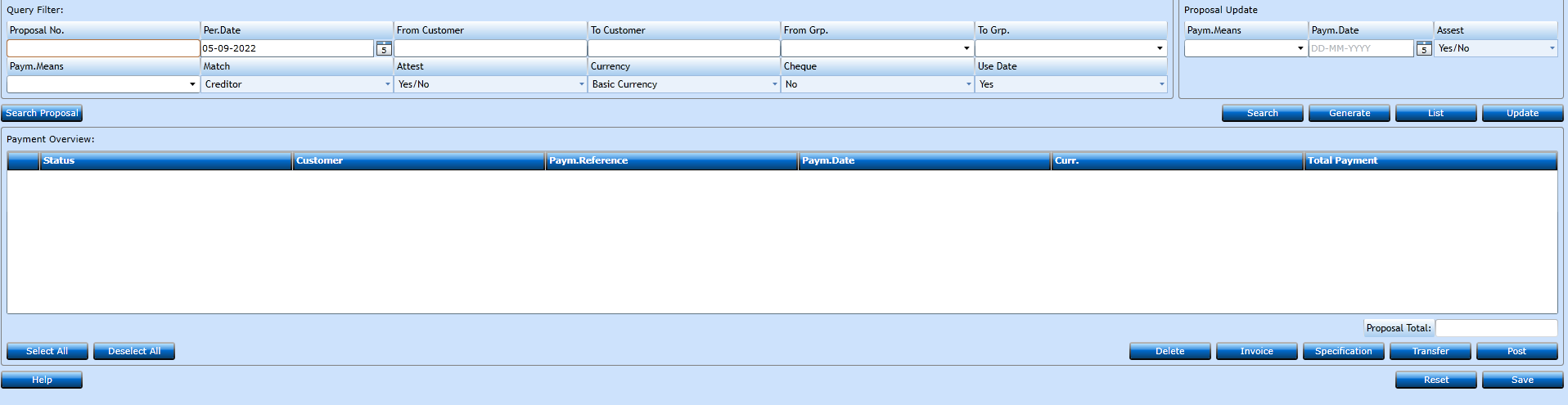
- Proposal No.
- A number will be assigned when generating, based on criteria’s – specific counter can be setup per company in Administration -> Counters
- Per Date
- This will add invoices due until this date.
- From Customer
- Enter Customer by typing name - leave blank if other criteria used
- To Customer
- Enter Customer by typing name - leave blank if other criteria used
- From Grp
- Enter valid creditor group if you want to use this as criteria – leave blank if not used
- To Grp
- Enter valid creditor group if you want to use this as criteria – leave blank if not used
- Pay.Means
- Enter valid payment means if you want to use this as criteria – leave blank of not used
- Match
- Creditor – will only add Creditor Invoices into the proposal
- Creditor/Debtor – will add both Creditor and any Debtor invoices into the proposal provided amount is due Creditor
- Attest
- Yes – will only add invoices having this marked (basic setting in customer file)
- No – will only add invoices having this marked (basic setting in customer file)
- Yes/No – will add invoices having both above
- Currency
- Basic Currency – for payments in Local Currency
- Foreign Currency – for payments in Foreign Currencies
- Cheque
- Only for countries till using Cheque for payments – Default is No.
- Use Dates
- Yes (default) will add invoices setting Payment Date same as Due Date
- No will remove Payment Date
When relevant selection has been entered you click on “Generate” button
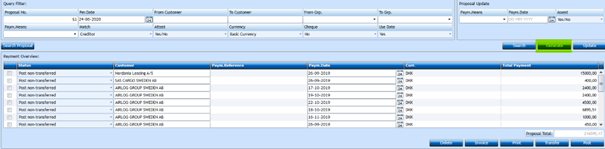
This will bring a line per creditor per Payment Date/Due Date.
You can mark each line and click Invoice to view more details under each line – each invoice can be ticked and deleted you want to remove this invoice from payment proposal
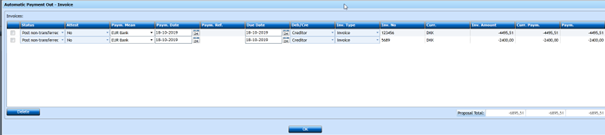
If you want to update all to same Payment Date (used in the bank as transfer date) you enter details in upper right corner + Update
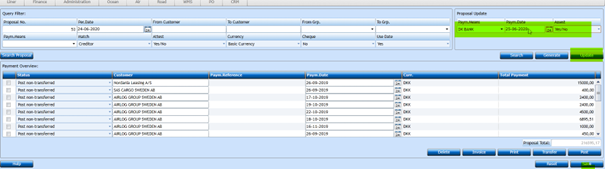
This will change all invoices to same Payment Date and have only 1 liner per creditor
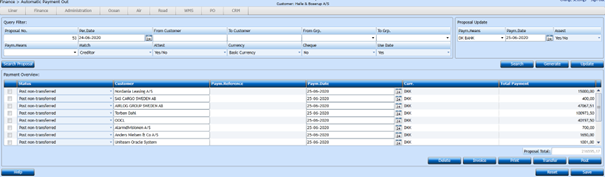
Transfer the Proposal/Generate the file by clicking Transfer – you will be prompted for which EDI message you want to send– depending on agreement with your bank. –
Choose the one needed and click OK.
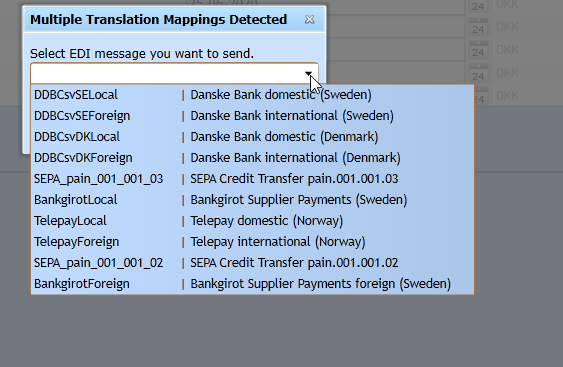
All OK and file will be placed on a server/share where you have decided during initial setup.
File can then be picked up and uploaded into the bank
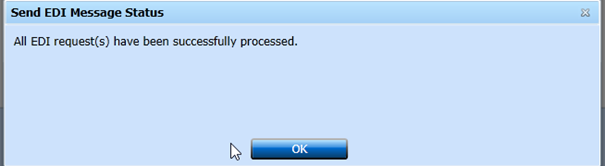
Print/Mail of payment specifications to vendors if needed via Specification button.
Print of Payment List for internal work / checking via List button.
Post of proposal to settle involved invoices via the Post button
Remember to set Date to Payment Date if in the “future” – click OK